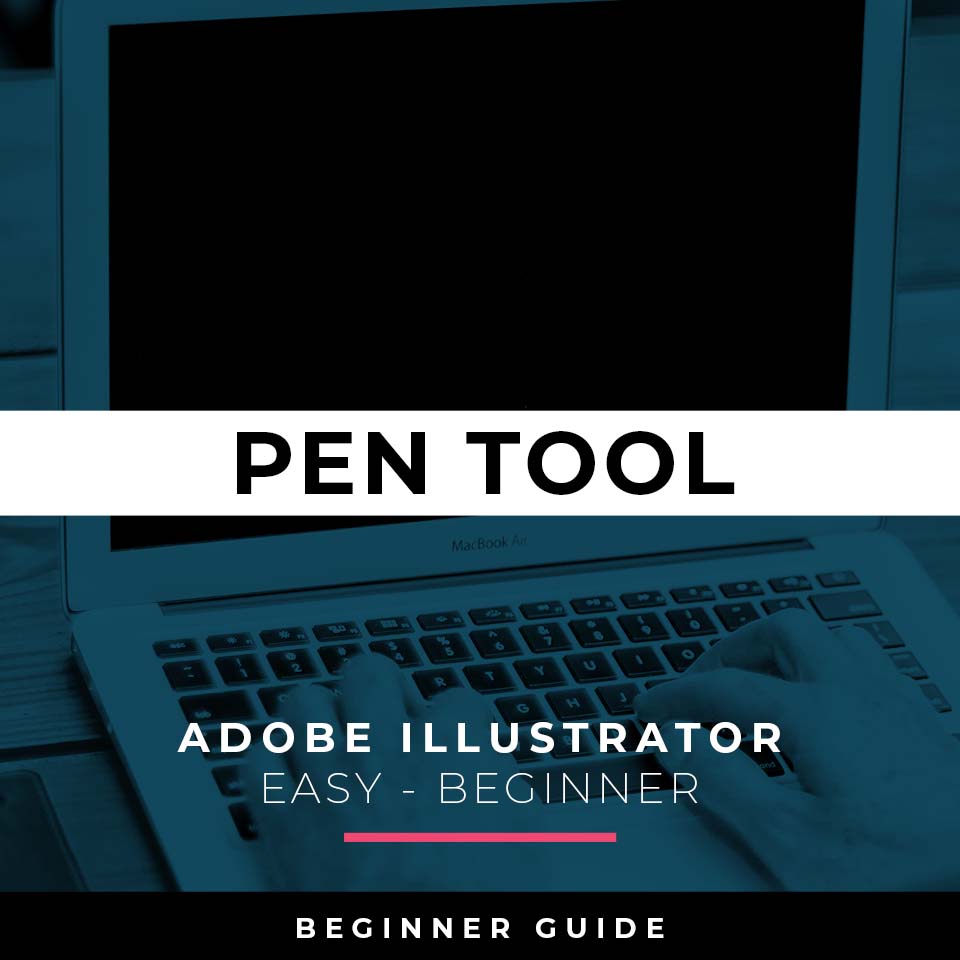
PEN TOOL WORKFLOW: If you are frustrated with the Pen Tool, a simple tip is to break down the process into 2 Steps. The first step is to just apply Anchor Points to the start-curve-end of a line or path. The second step is to adjust the Curves with the Anchor Point Tool or Smooth Curve Button in the Control Panel.
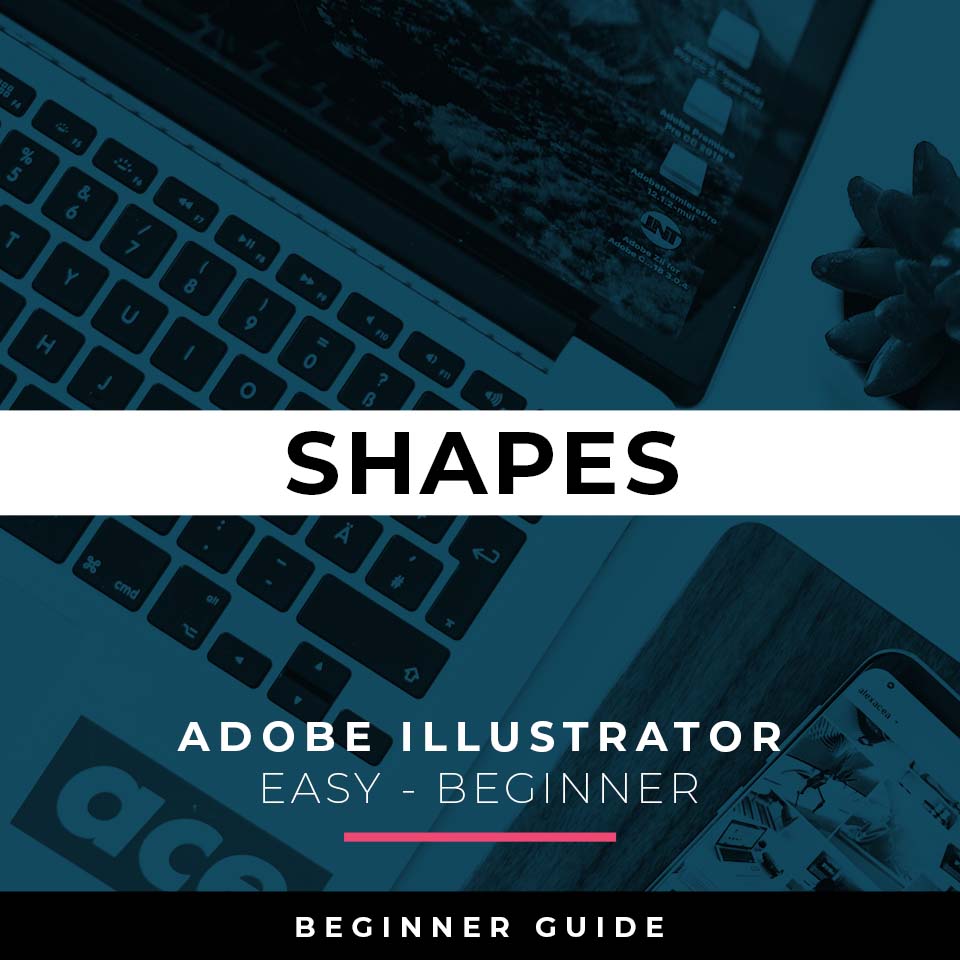
ELLIPSE TOOL WORKFLOW: A good place to start if you are new to Adobe Illustrator is our Beginner Guide (Shapes). We will be going through Building with Shapes, Align Panel, Pathfinder, and Basic Color Fills. There are Beginner Guides for the Pen Tool and Tablet if you are new to the website or Adobe Illustrator.
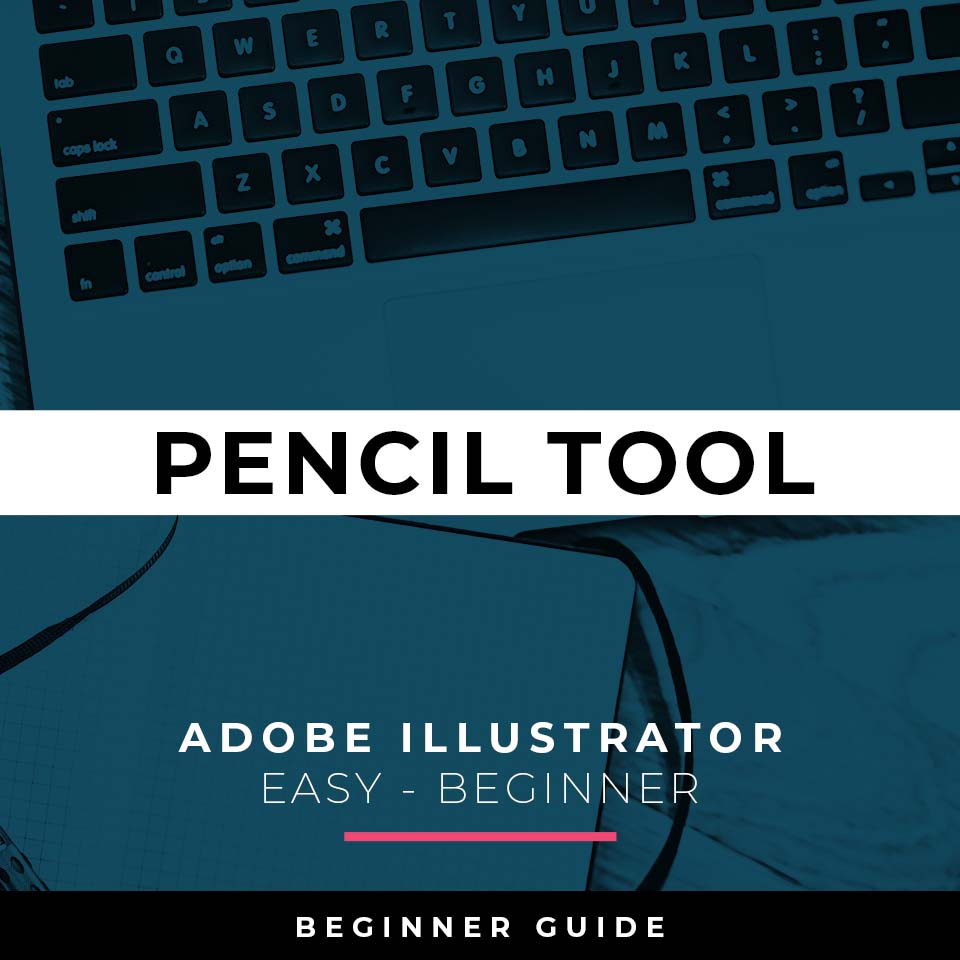
PENCIL TOOL WORKFLOW: Many of you are looking to use your Tablet with Adobe Illustrator. I am going to recommend breaking down your current tablet workflow into multiple steps. I do see a lot of mistakes when people try to combine too many steps all at once with their new tablets.
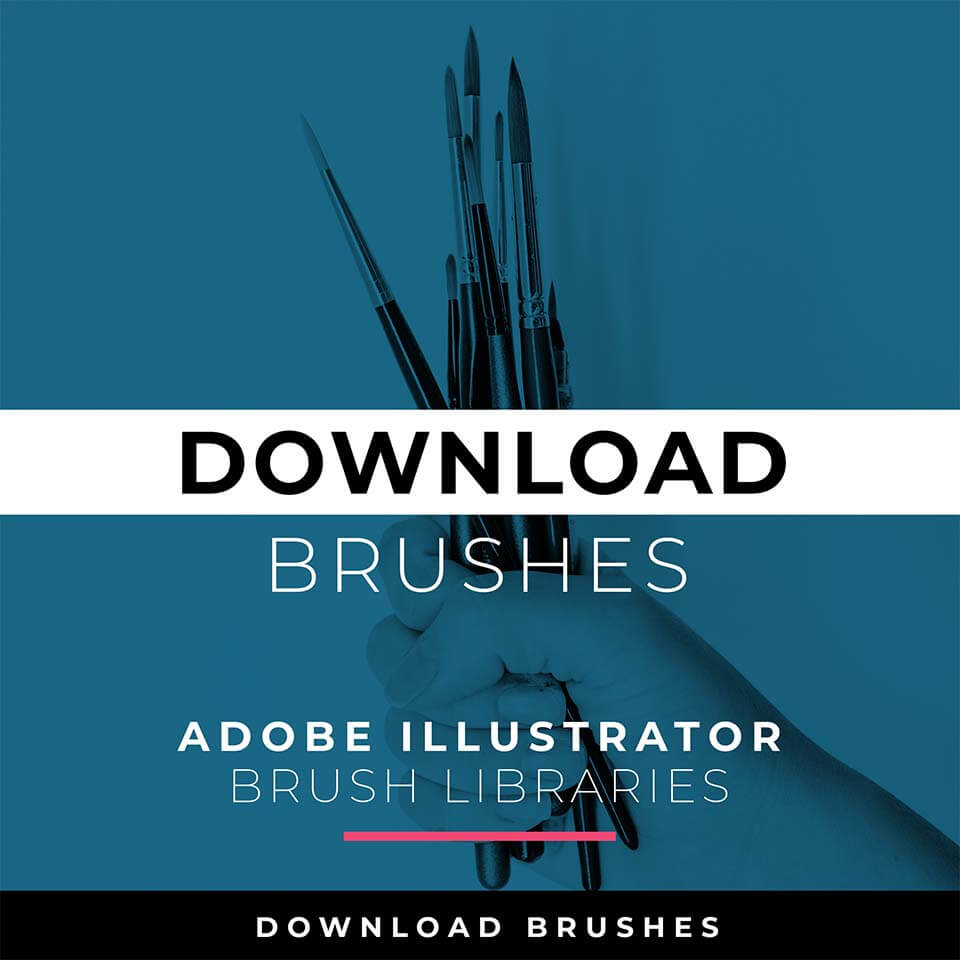
DOWNLOAD BRUSHES: Adobe Illustrator Brushes will come to you as Zipped Folders. Once you have downloaded and extracted the folders, Brushes are ready to be used in Adobe Illustrator. Download our Cartoon, Comic Strip, and Vintage Mascot Brush Libraries.
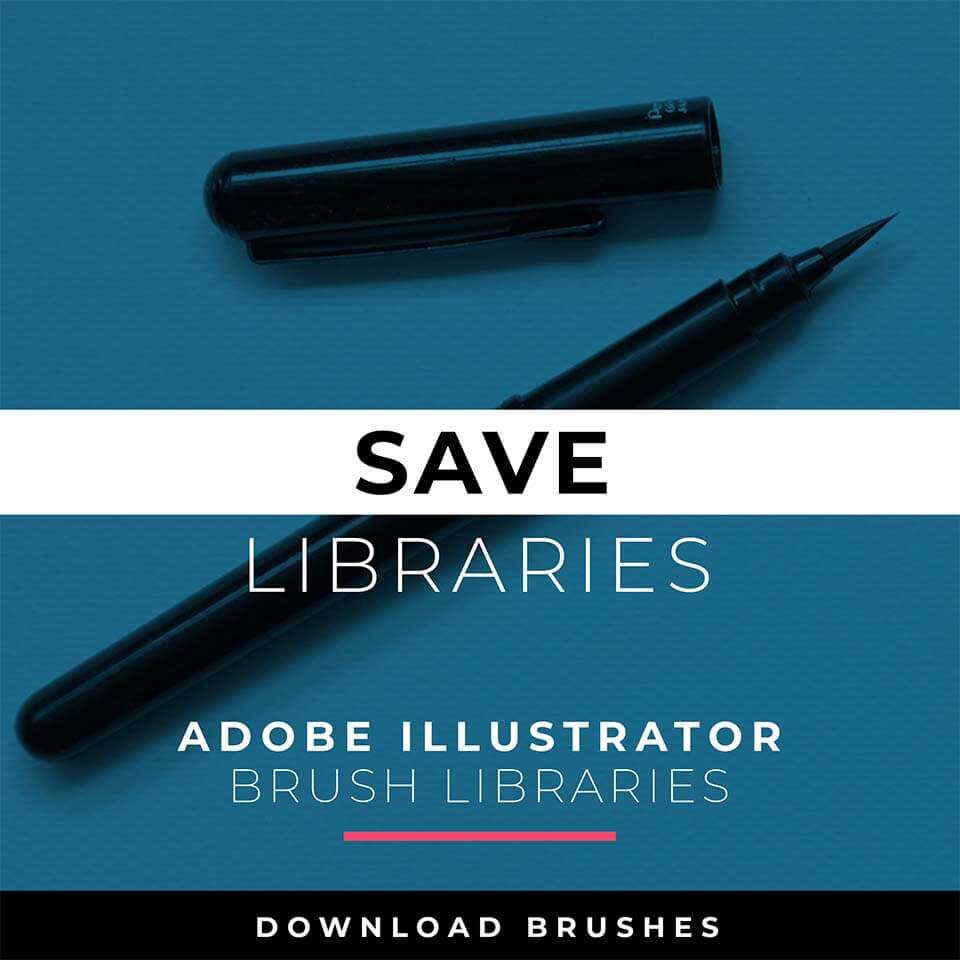
SAVE LIBRARIES: Once you have downloaded and extracted the Brush Folders, I recommend Saving Brush Libraries to your "User Defined" by clicking Save Brush Library in the Brushes Menu. Start with our Resource Guides to save, apply, and edit Brushes in Adobe Illustrator.
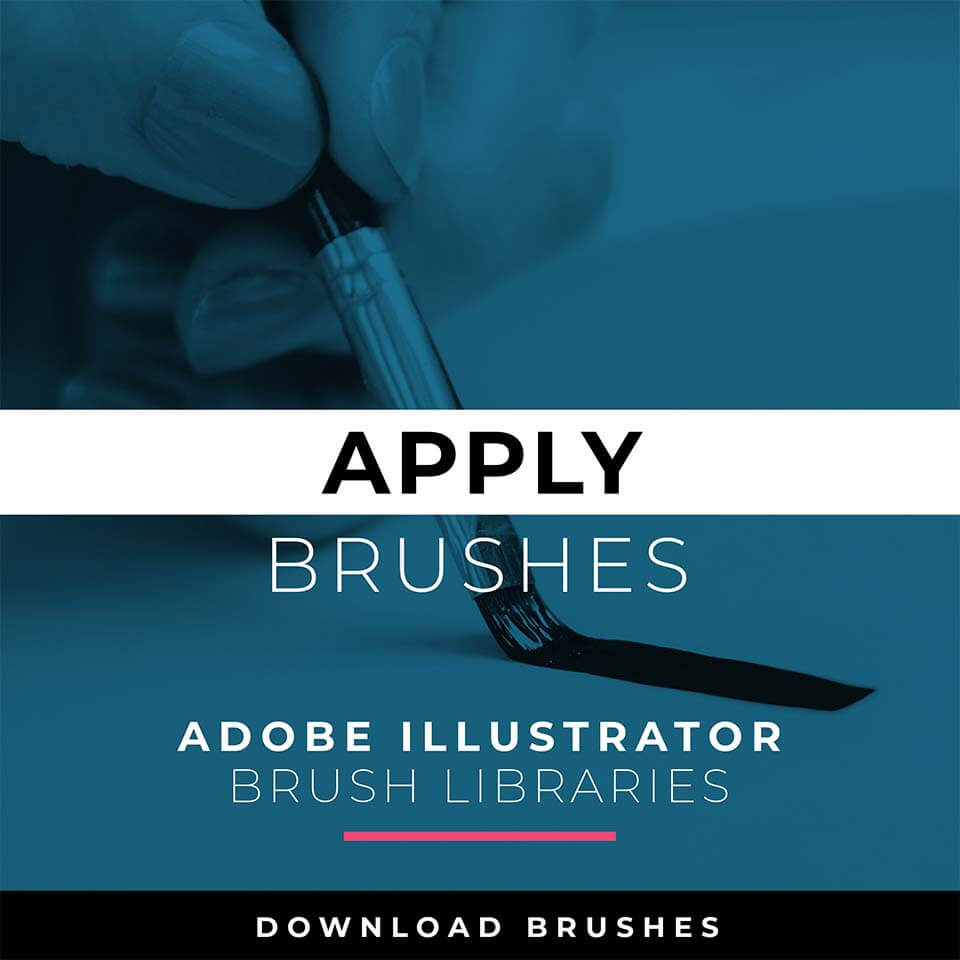
OPEN BRUSHES: Adobe Illustrator Brushes have been organized into Brush Libraries for easy application and to maintain consistency with your Line Variation. Open Brush Libraries through the “User Defined” or “Other Library” Options in the Brushes Panel.
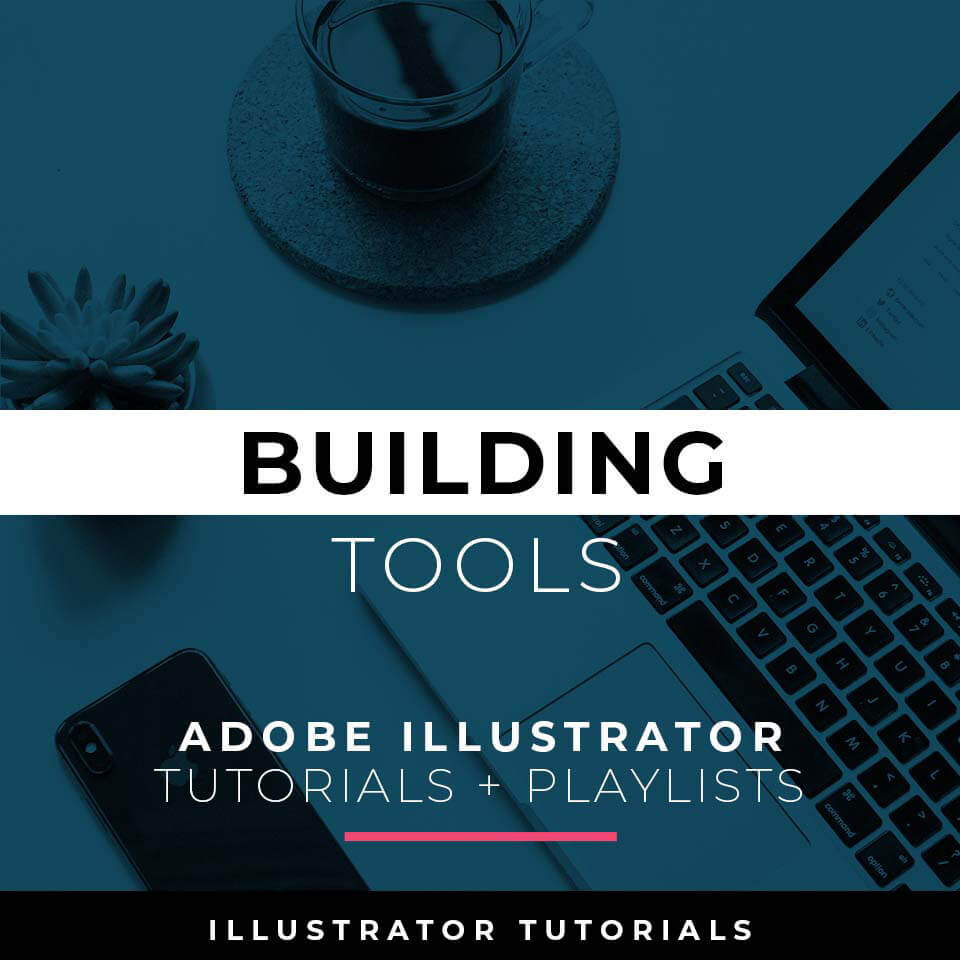
BUILDING TUTORIALS: I will use Shapes, Pencil, and Pen Tools in Adobe Illustrator as my Primary Building Tools. Notice I have simplified my drawings and sketches to make this step feel like tracing. Understand the Building Tools in Adobe Illustrator.
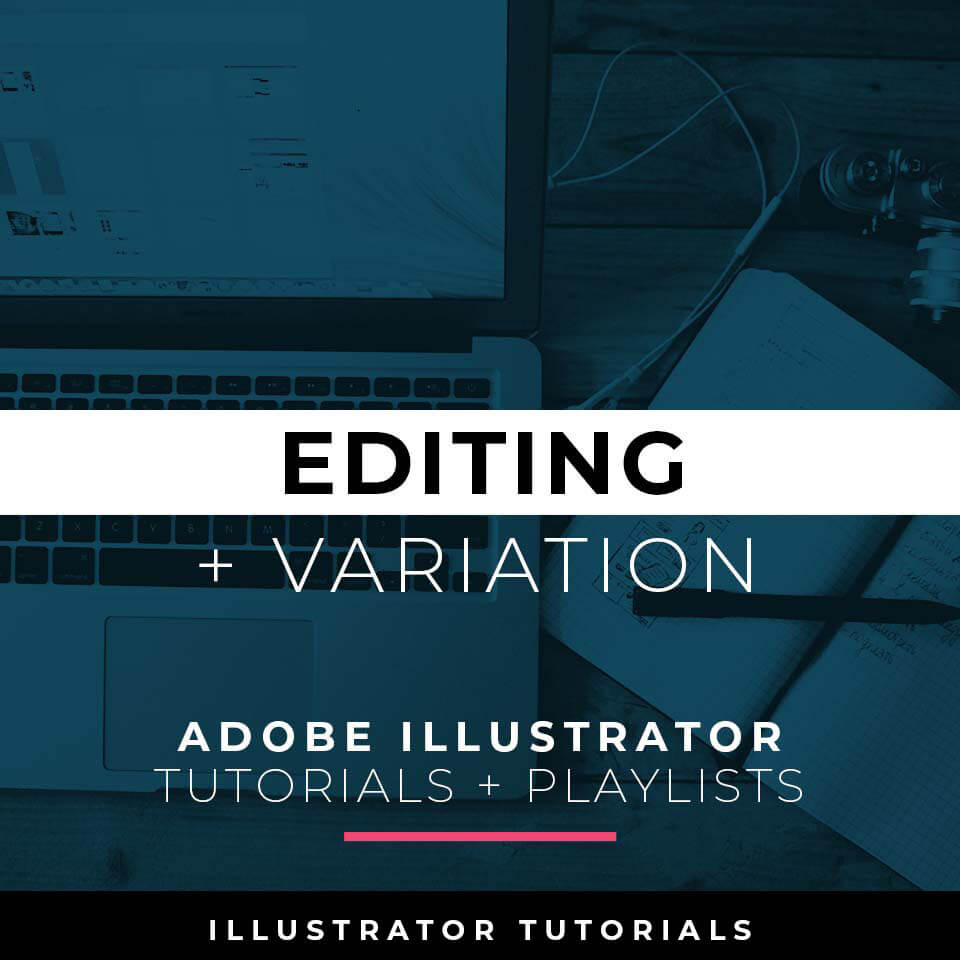
EDITING TUTORIALS: I will apply Brush Libraries for my Line Variation. Notice I am using Expanded Editing Tools to clean up my Paths before moving on to the Coloring Step. Understand and Apply Live and Expanded Editing Tools in Adobe Illustrator.
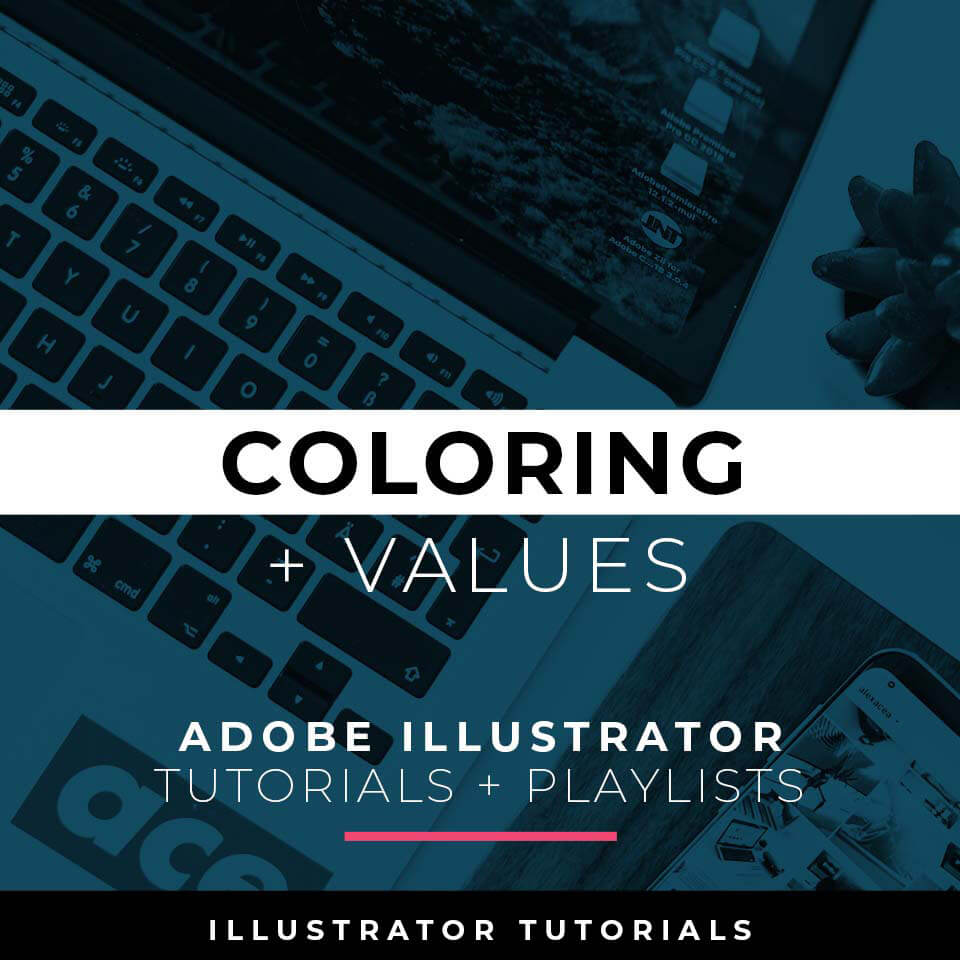
COLORING TUTORIALS: I will use Live Paint to create my Basic Fills or Flat Color Layer. Notice the steps to select and create a Live Paint Group. Understand Basic to Advanced Coloring Techniques in Adobe Illustrator.
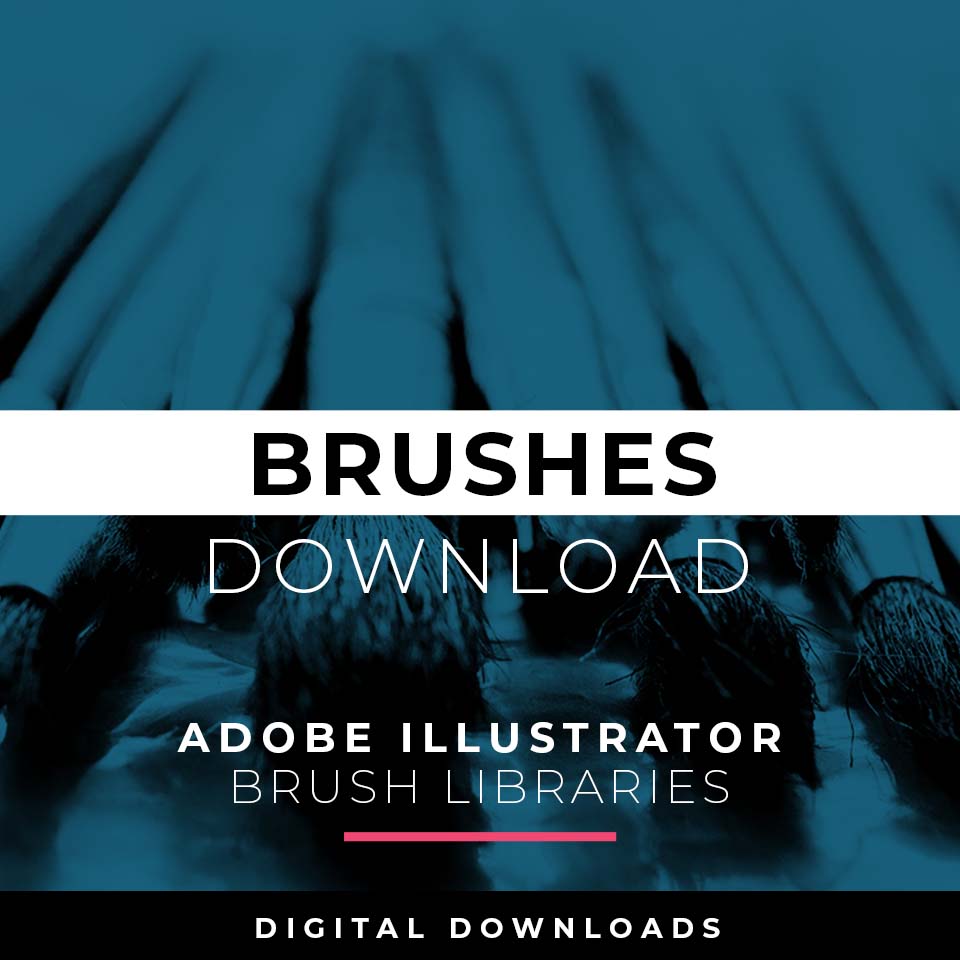
ADOBE ILLUSTRATOR BRUSHES: Brushes are specifically designed for Illustrators and Cartoonists to speed up their workflow. Brushes Libraries allow for Pressure Sensitivity if you are using a Tablet for Inking your Line Variation. Apply with Pen, Pencil, Shapes, or Paintbrush Tools. Download Cartoon, Comic Strip, and Vintage Mascot Brush Libraries.
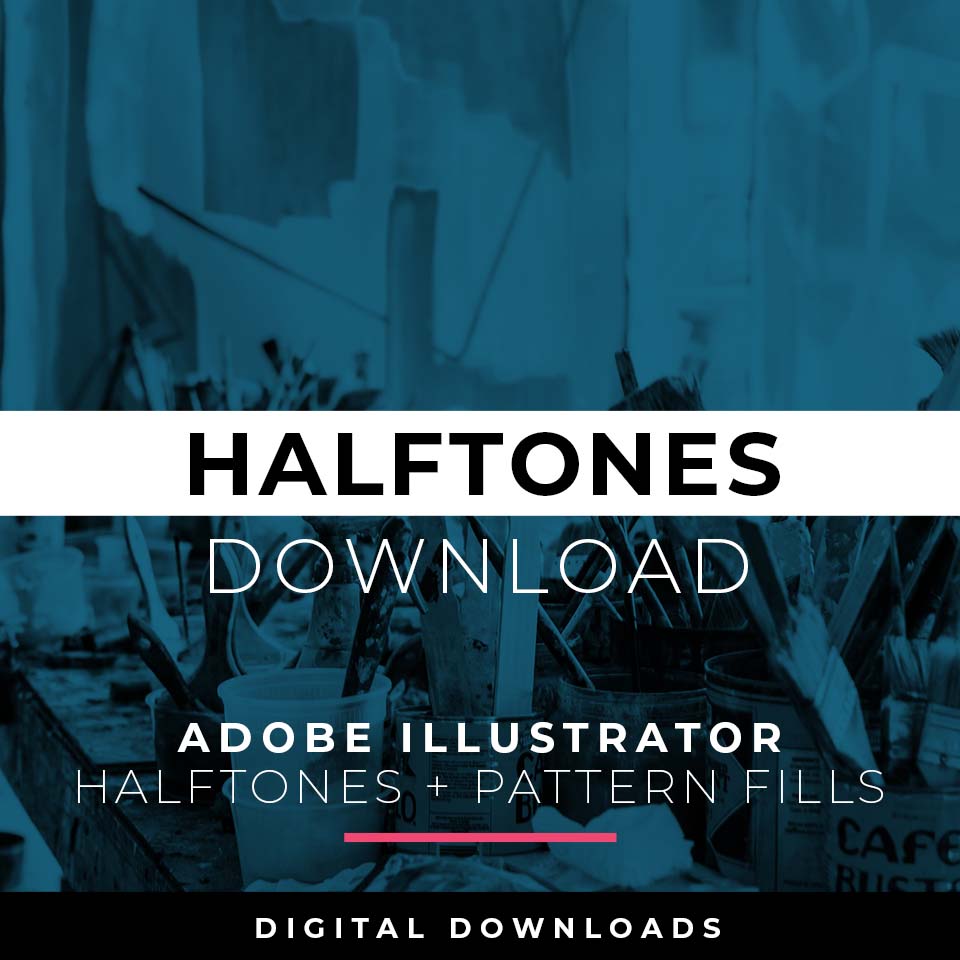
ADOBE ILLUSTRATOR HALFTONES: Halftones and Patterns Fills are designed for easy application even if you are new to Adobe Illustrator. Halftone Fills behave the same as a Color Swatch so you can apply them quickly using the Blob Brush, Live Paint, or Basic Fills. Download Halftone Fills and Pattern Fills.
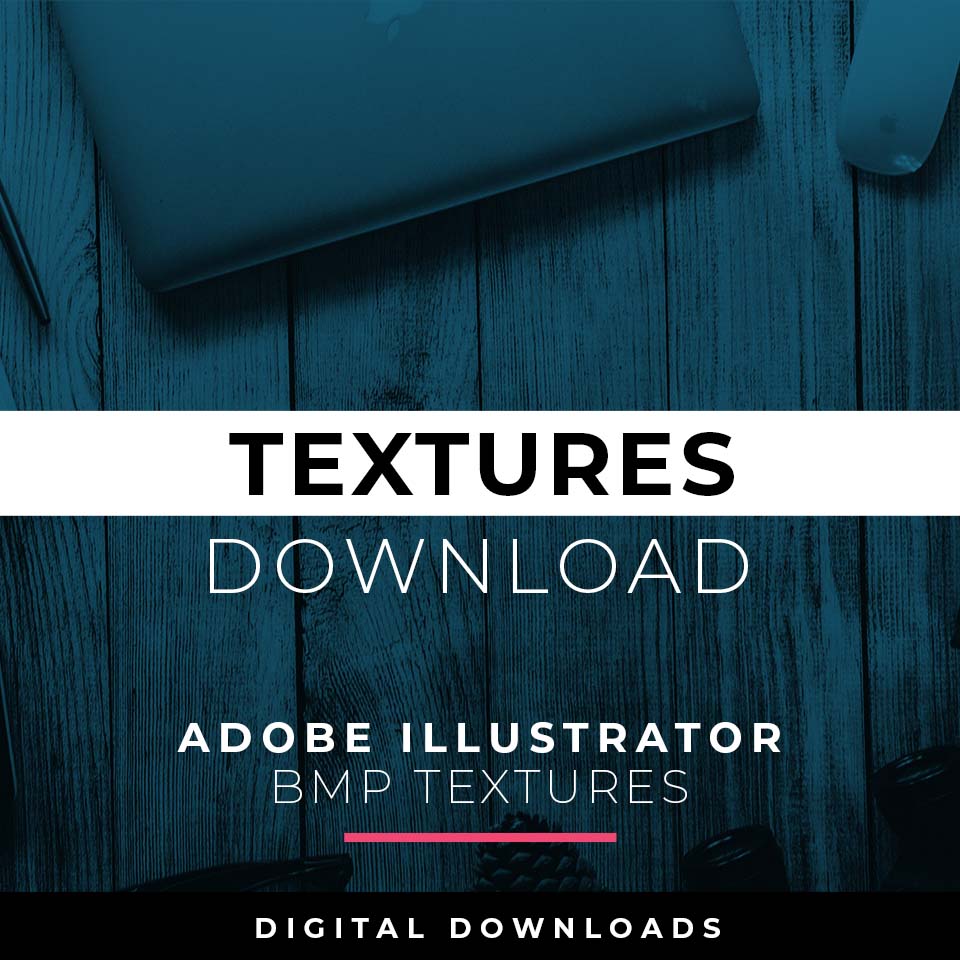
ADOBE ILLUSTRATOR TEXTURES: BMP Textures are extremely easy to use even if you are a beginner to Adobe Illustrator. Simply File-Place the Textures over your finished artwork to use with the Transparency Panel. Use with Opacity Masks for T-Shirt Distressing. Download Cracks, Grunge Distressing, Paper, and Paint Splatter BMP Textures.
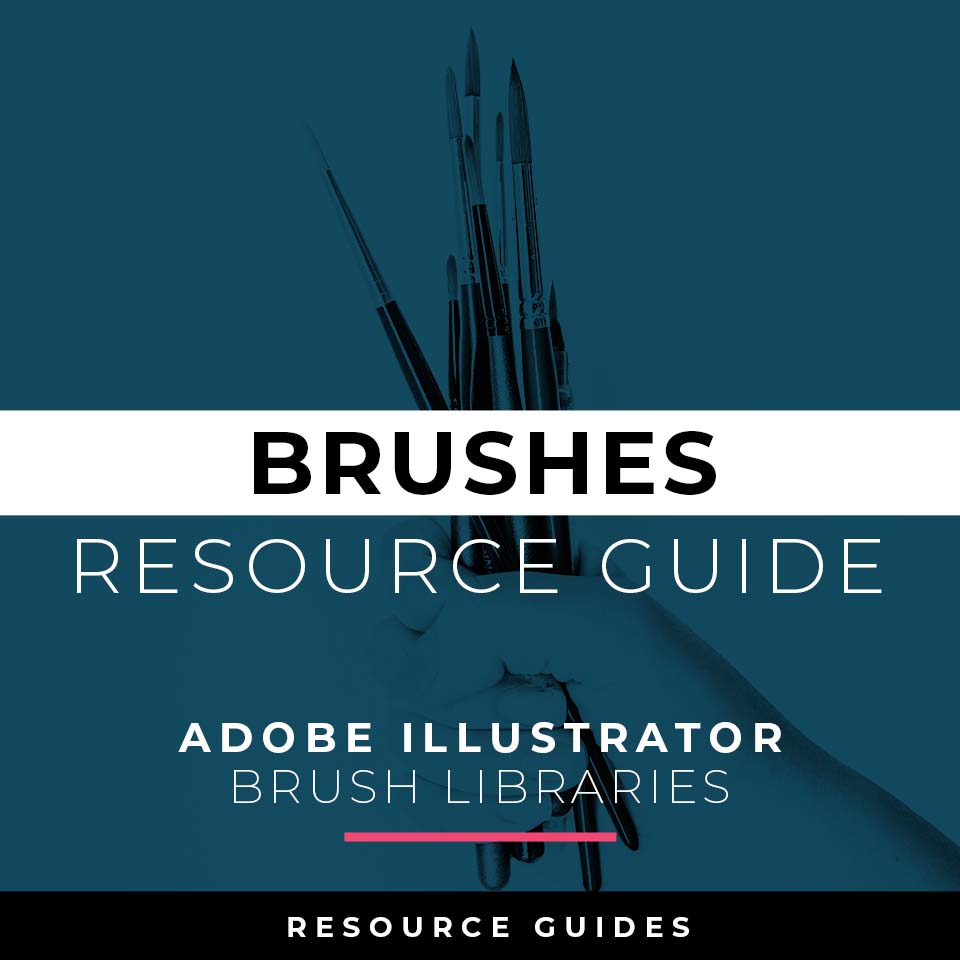
BRUSHES GUIDE: Refer to our Brushes Resource Guide for saving brush libraries, applying brushes, and using the Shape Builder tool in Adobe Illustrator.
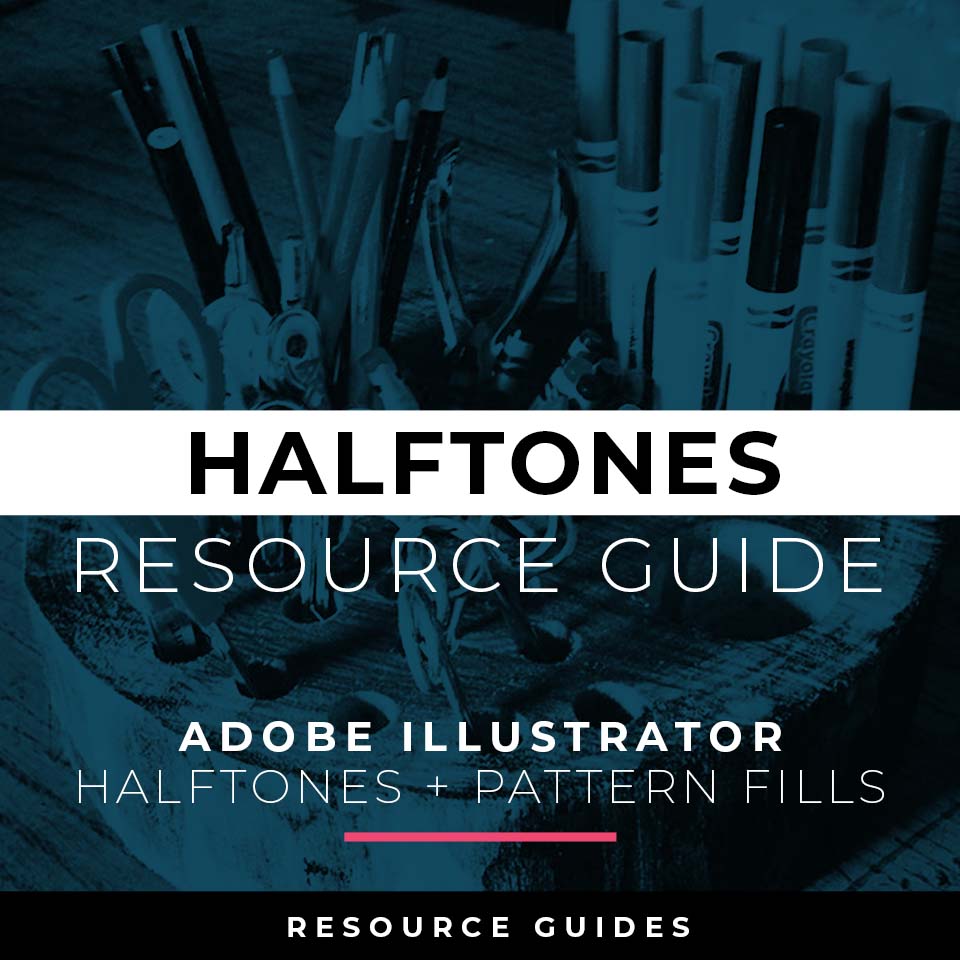
HALFTONES GUIDE: Refer to our Halftones Resource Guide for assistance with importing halftones, applying halftones, resizing pattern fills, and coloring halftones in Adobe Illustrator.
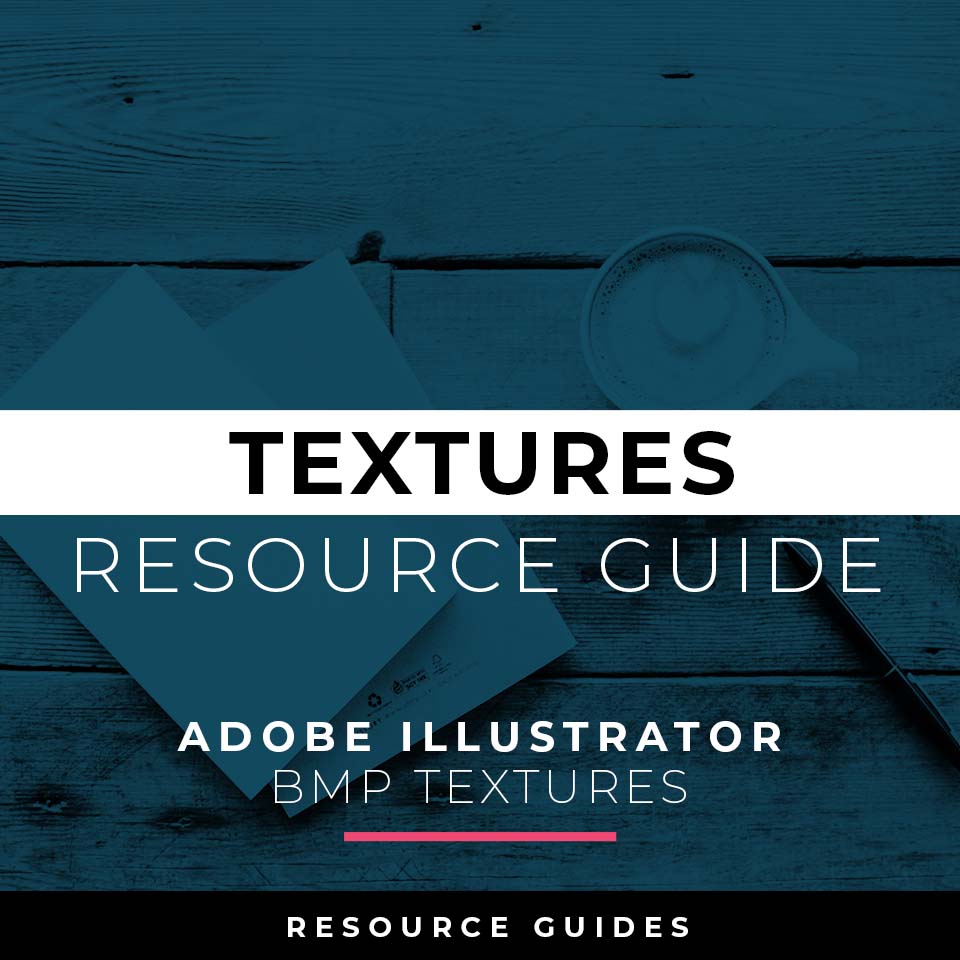
TEXTURES GUIDE: Refer to our Textures Resource Guide for assistance in placing textures, coloring BMP textures, using clipping masks, and applying textures with opacity masks in Adobe Illustrator.
"I appreciate your videos. I have been an illustrator user for years and have my own ways of doing things. It's great to see other ways of using tools and learning tricks I didn't know were available! It's also good to see you doing the same thing as me in other instances, confirming I'm on the right track!"
"Brilliant video. So much great info packed in here. I'm just getting started drawing cartoons with my Wacom tablet, and this was a huge help. Thumbs up and thanks!"
"Keep up the good work Jason. I’ve been doing Lynda.com tutorials for a few months now and I got more out of your videos than what I’ve received at Lynda. Keep it up and Thank You!!"
"Thank you loads! Compared to other tutorials, yours are just really well-explained and easy-to-follow. Can totally see that you've got a passion for what you're doing and that's just wonderful! 🙂 Keep it up, you're doing an amazing job."
"You are definitely one of the best teachers I've found dealing with start to finish creative process. Great work!!!"
"Awesome tutorial! I don't think I've picked up something so easily from someone who knows what they are doing. I managed to draw my first vector art and it was a joy! Great work keep it up!"