DOWNLOAD RESOURCES
Many of you are jumping over from YouTube looking to download our Adobe Illustrator Brushes and Resource Folders. Digital Downloads will come to you as Zipped Folders. Extract All before using in Adobe Illustrator.
RESOURCE GUIDES
As I create my artwork, pay attention to the resources being used throughout the Workflows, Tutorials, and YouTube Playlists. Understand how to Download, Save, or Install Brushes, Halftones, and BMP Textures for Adobe Illustrator.

ADOBE ILLUSTRATOR BRUSH LIBRARIES: Brush Libraries will come to you as Zipped Folders. Once you have downloaded and extracted the Folders, the Brushes are ready to be used in Adobe Illustrator. Brush Libraries include our Cartoon, Comic Strip, and Vintage Mascot Brushes.

SAVING + OPENING BRUSHES: I recommend Saving Brush Libraries to your "User Defined" by clicking Save Brush Library in the Brushes Menu. To open Brushes, select “Open Brush Library.” Open Brush Libraries through the “User Defined” or “Other Library” Options in the Brushes Panel Menu.
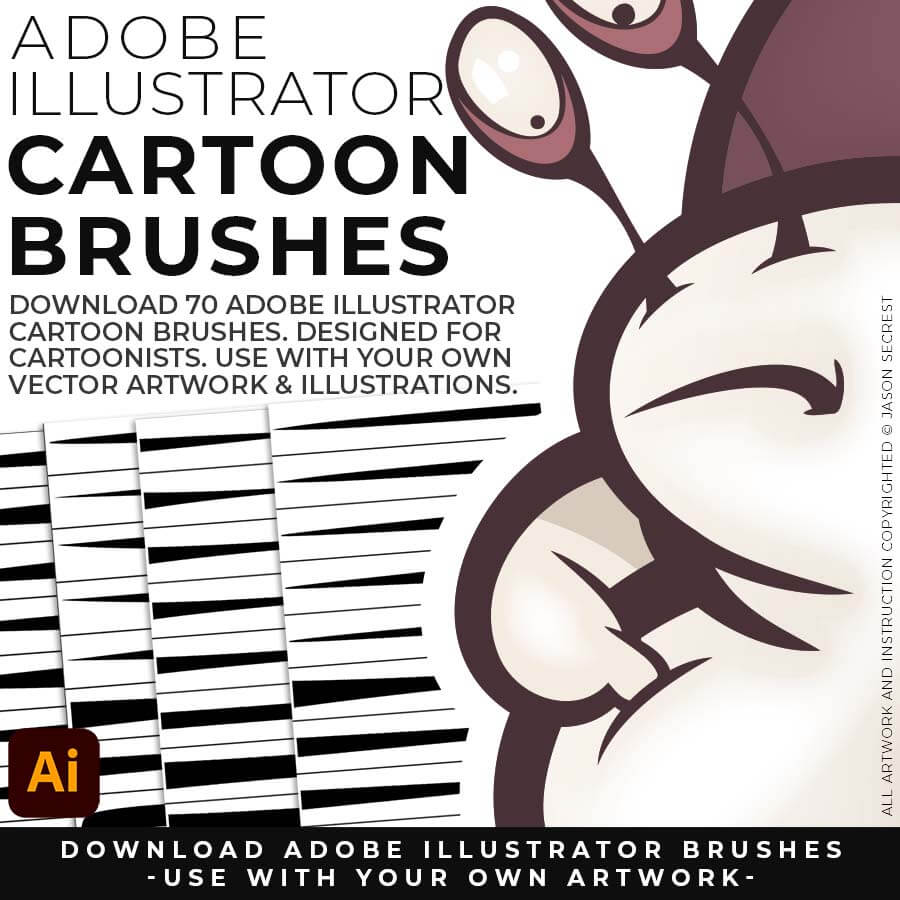
CARTOON BRUSHES: Cartoon Brushes are my go-to for Professional Logos, Cartoons, Mascots, and Branding. Use Cartoon Illustrator Brushes with the Pen, Pencil or Paint Brush Tools to Apply different Line Variation to your Vector Artwork. (includes Cartoon, Cartoon 2, and Original Cartoon Brush Libraries).
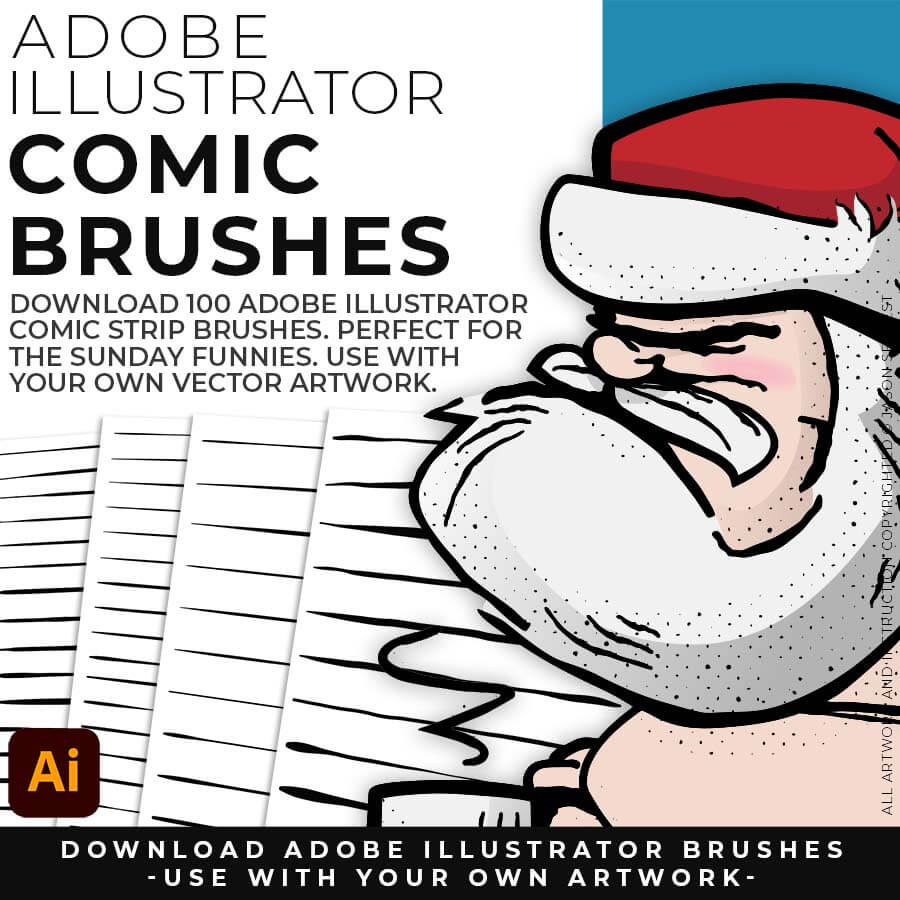
COMIC STRIP BRUSHES: Hand Painted + Comic Strip Brushes to get a lived-in feel back into your Vector Art. Comic Strips and Hand Painted are painted based on some of my favorite artists and cartoonists. These brushes are designed to look ready for the Sunday Paper. (includes Comic Strip, Hand-Painted, Paintbrush, and Fine Liner Brush Libraries).
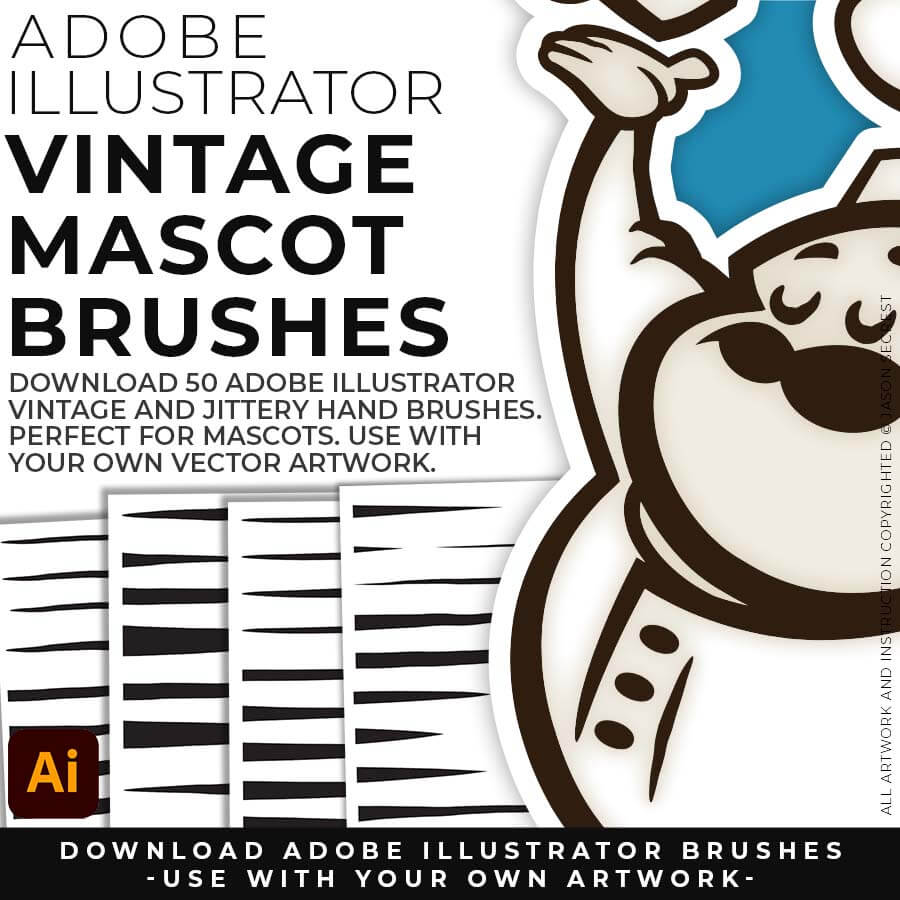
MASCOT BRUSHES: Jittery Hand, Caffeinated Cartoonist + Rough Ink Brushes to Mimic Paper Bleed and Caffeine. Designed to be a little less stiff with your vector art. Use these Brush Libraries to get more of a distressed look or ink bleed back in your own Vector Artwork. (includes Caffeinated Cartoonist, Rough Ink, and Jittery Hand Brush Libraries).

ADOBE ILLUSTRATOR COMIC HALFTONES: Comic Halftones will come to you as a Zipped Folder. Once you have downloaded and Extracted the Folder the Halftones are ready to be used in Adobe Illustrator. Compatible with CC-CS4. Halftones include our Comic Strip Halftone and Pattern Fills.
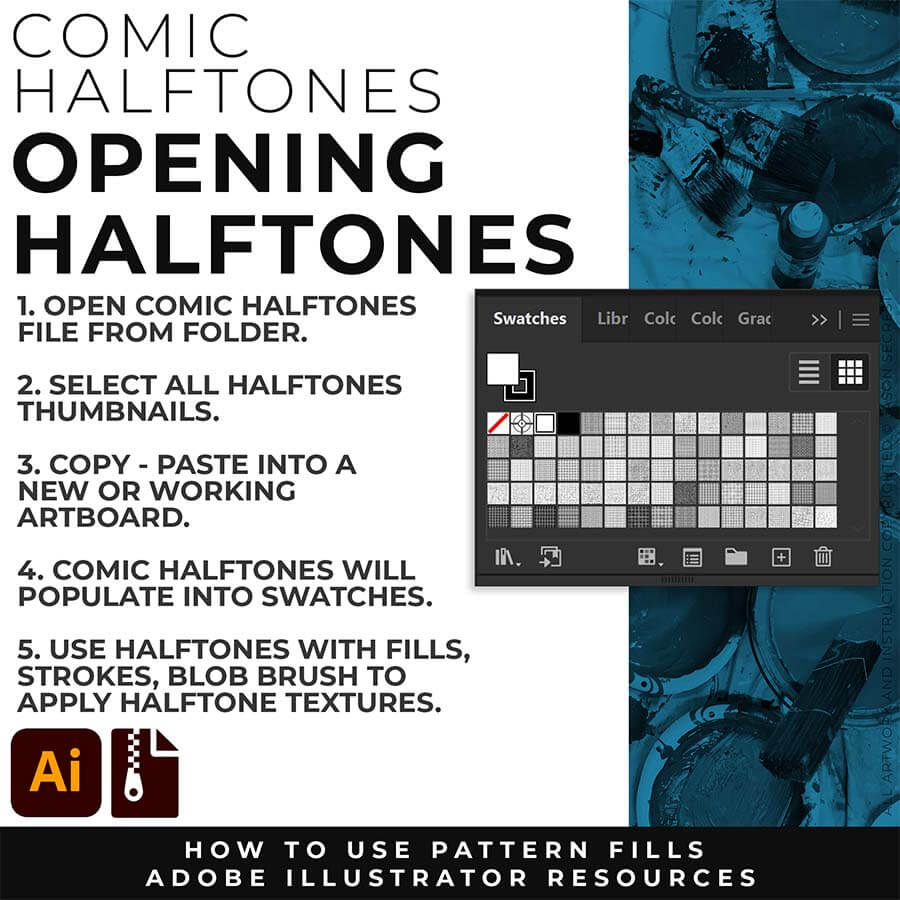
OPENING + APPLYING HALFTONES: Copy-Paste Halftones into a Working Artboard. Halftones will automatically populate the Swatches Panel. Halftones will act just like any other Color Swatch, you can select a Shape to apply. If you are new to Adobe Illustrator, I will recommend using the Blob Brush to paint in Comic Halftones.
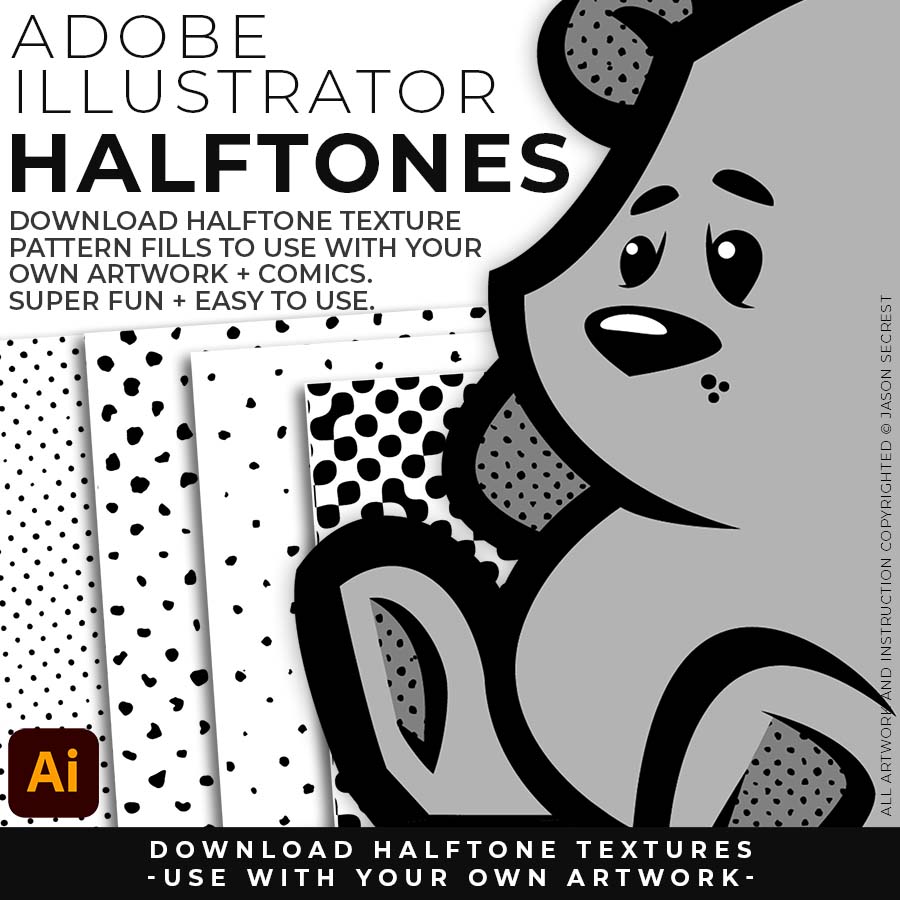
COMIC HALFTONES: If you are new to Adobe Illustrator, Halftones and Pattern Fills are extremely easy to use. They are designed for easy application just like any basic color fill but they have Halftones. Distressed Halftone Textures and Pattern Fills to use in Adobe Illustrator to use for spot textures within your artwork or comics.
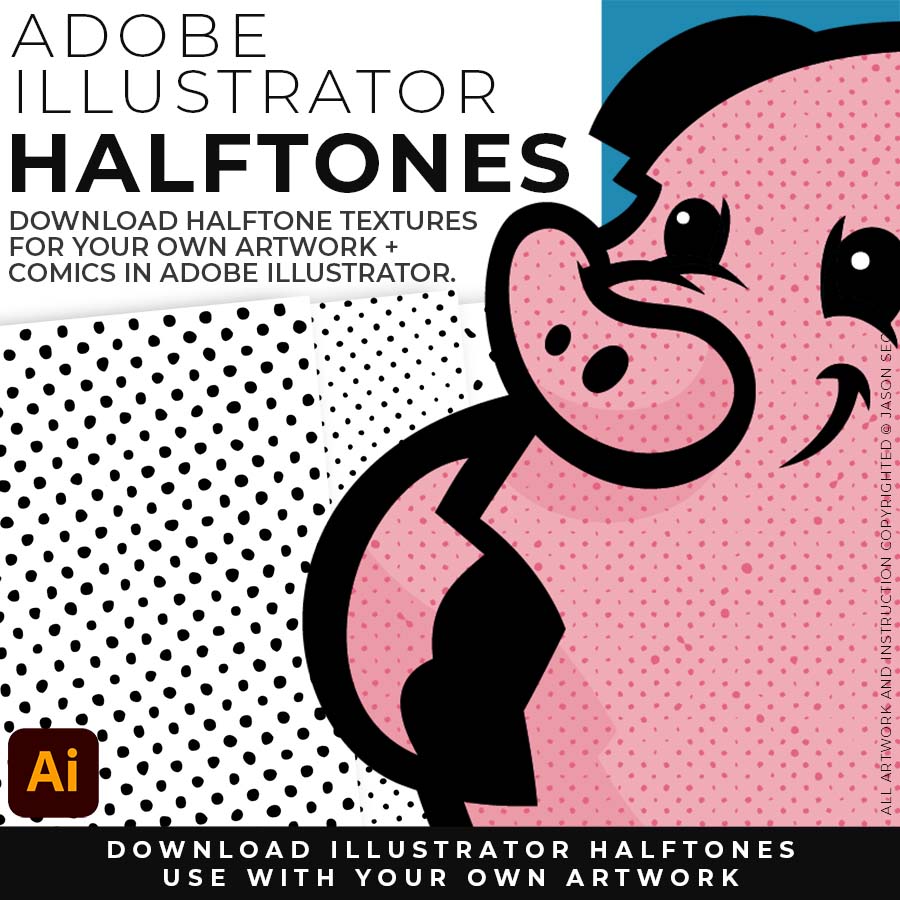
COMIC HALFTONES: They are designed for easy application by simply clicking on a Halftones Pattern Fills just like you would on a regular Color Swatch. Apply the Halftones using the Blob Brush and Live Paint on your Designs or Comics. Halftone Pattern Fills are extremely easy to use even for a Beginner.
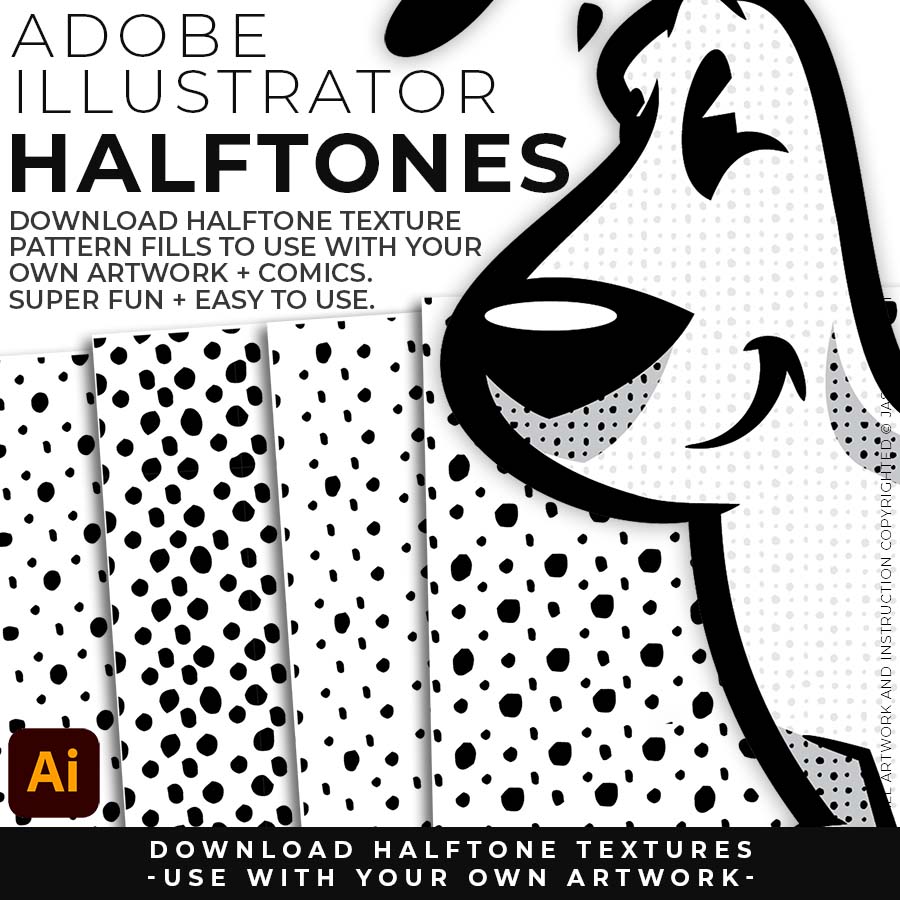
COMIC HALFTONES: Halftones and Pattern Fills to use with your value layers. You can simply duplicate the Layer and Click on a Halftone Fill to apply Textures. The Halftones and Pattern Fills do have a transparent background. Comic Halftones can be recolored in the Patterns Panel to match the desired look of your artwork.

ADOBE ILLUSTRATOR BMP TEXTURES: BMP Textures will come to you as Zipped Folders. Once you have downloaded and extracted the Folders, the Textures are ready to be used in Adobe Illustrator. BMP Textures include our Cracks, Grunge Distressing, Paper, and Paint Splatter Textures.
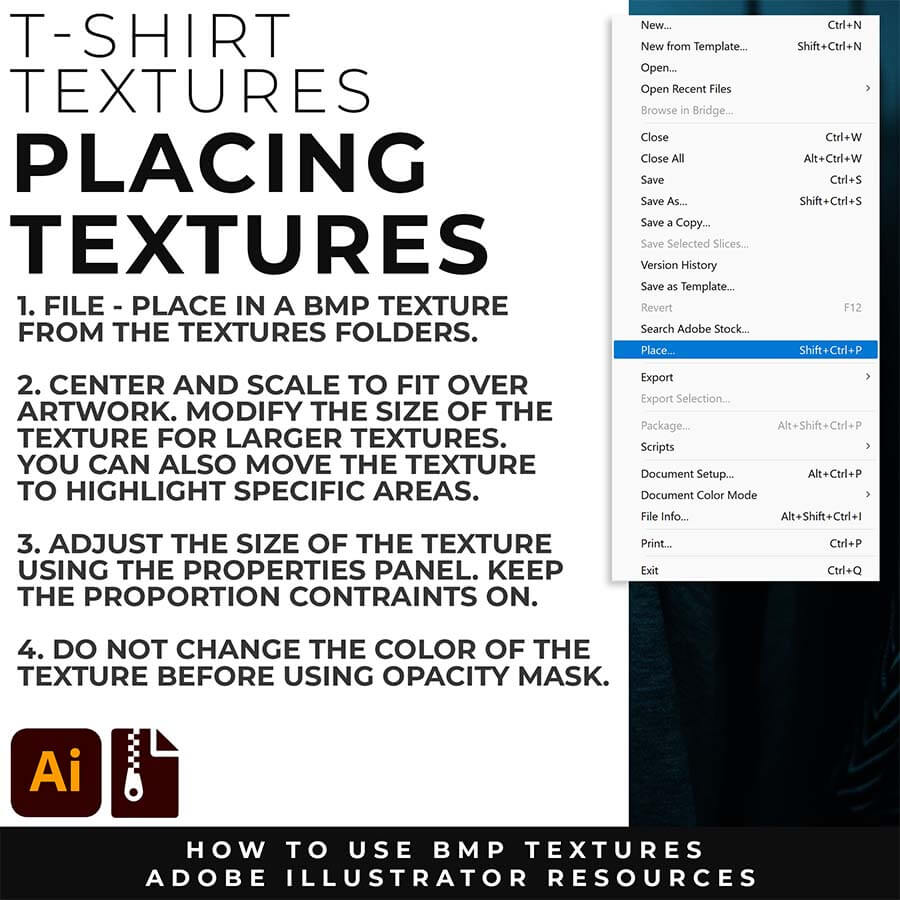
OPENING + APPLYING TEXTURES: BMP Textures are extremely easy to use even if you are new to Adobe Illustrator. There is no installation or saving needed to use BMP Textures. File - Place the Textures over your finished artwork to use with the Transparency Panel for Subtle Overlays or with Opacity Masks for T-Shirt Distressing.
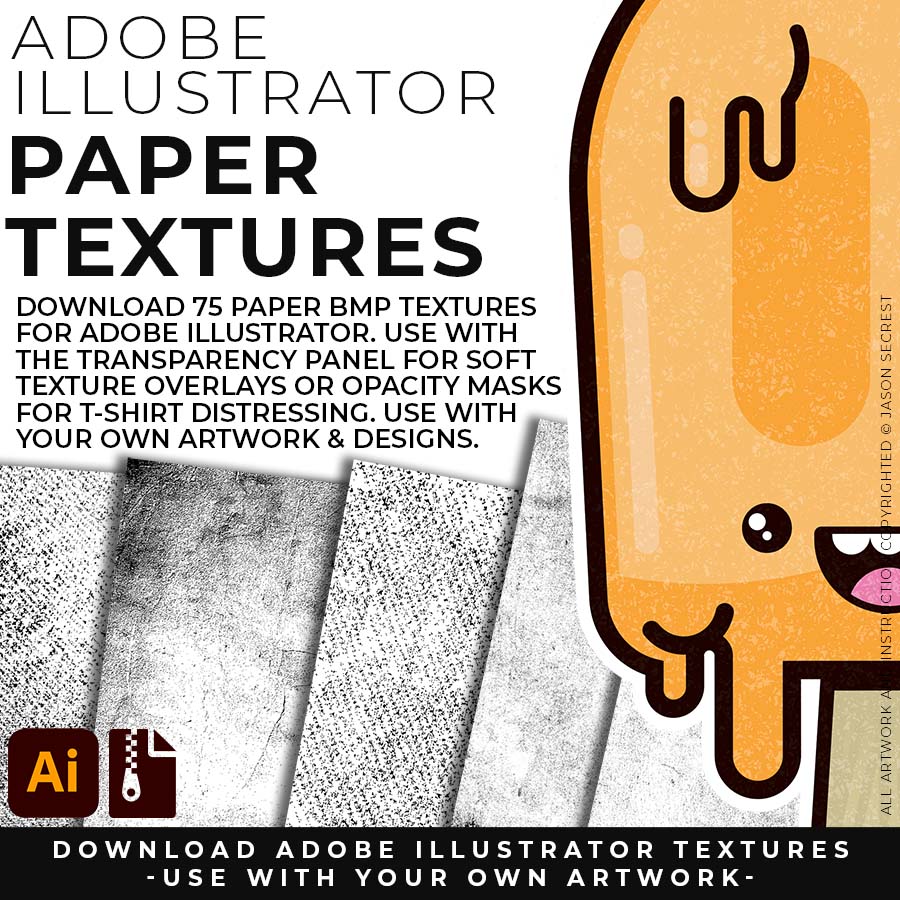
PAPER TEXTURES: Paper Textures to use along with the Transparency Panel to create soft texture overlays for your own original artwork. Use Textures with a combination of Color Swatches, Transparency, Blending Modes, and Clipping Masks to create a subtle texture overlay on your print or web exports. (includes Paper BMP Textures for Social Media Posts.)
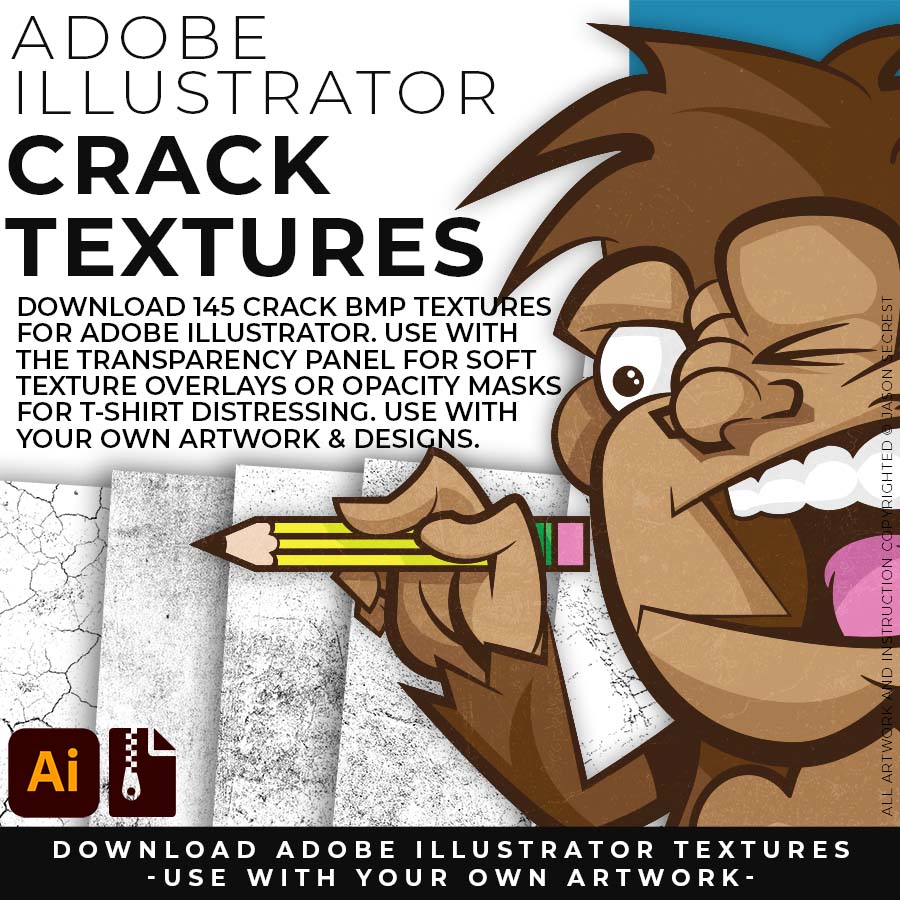
CRACK TEXTURES: Cracks and Distressing Textures to Apply Opacity Masks to your Own Original Artwork and T-shirt Designs. Use BMP Textures to apply Cracks and Distressing Effects to your Artwork and Designs by Applying Opacity or Transparency Masks for Adobe Illustrator. (includes Crack BMP Textures for T-Shirts.)
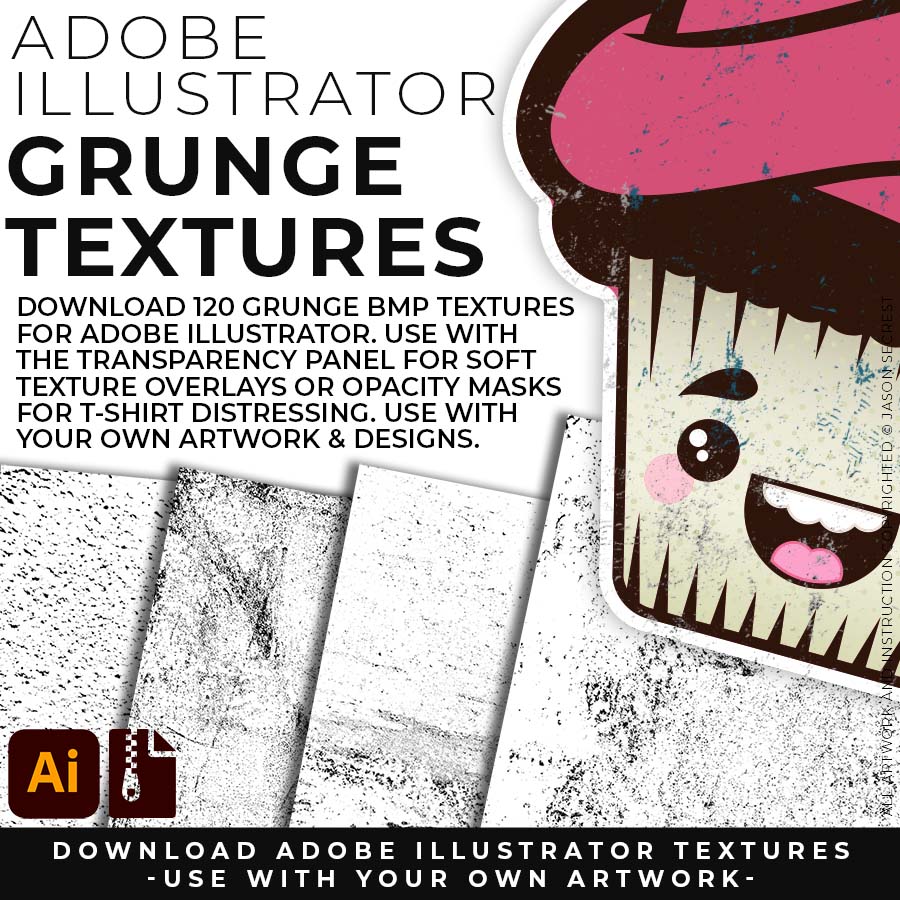
GRUNGE TEXTURES: Grunge Distressing Textures to Apply Opacity Masks to your Own Original Artwork and T-shirt Designs. Use BMP Textures to apply Grunge and Distressing Effects to your Artwork and Designs to use with the Transparency Panel and Opacity Masks for Adobe Illustrator. (includes Grunge BMP Textures for T-Shirts.)