BEGINNER
In our Beginner Guides and Tutorials, you will see me give Prompts and Learning Targets. These directions will simplify the process of learning Adobe Illustrator. Understand the Primary Building Tools and Options in Adobe Illustrator.
ADVANCED
As I am creating my artwork, pay attention to the Sequence of Events, Resources, and Tool Options as it relates to building a "Workflow." Apply Building, Variation, Editing, and Advanced Color Techniques to your own Artwork.
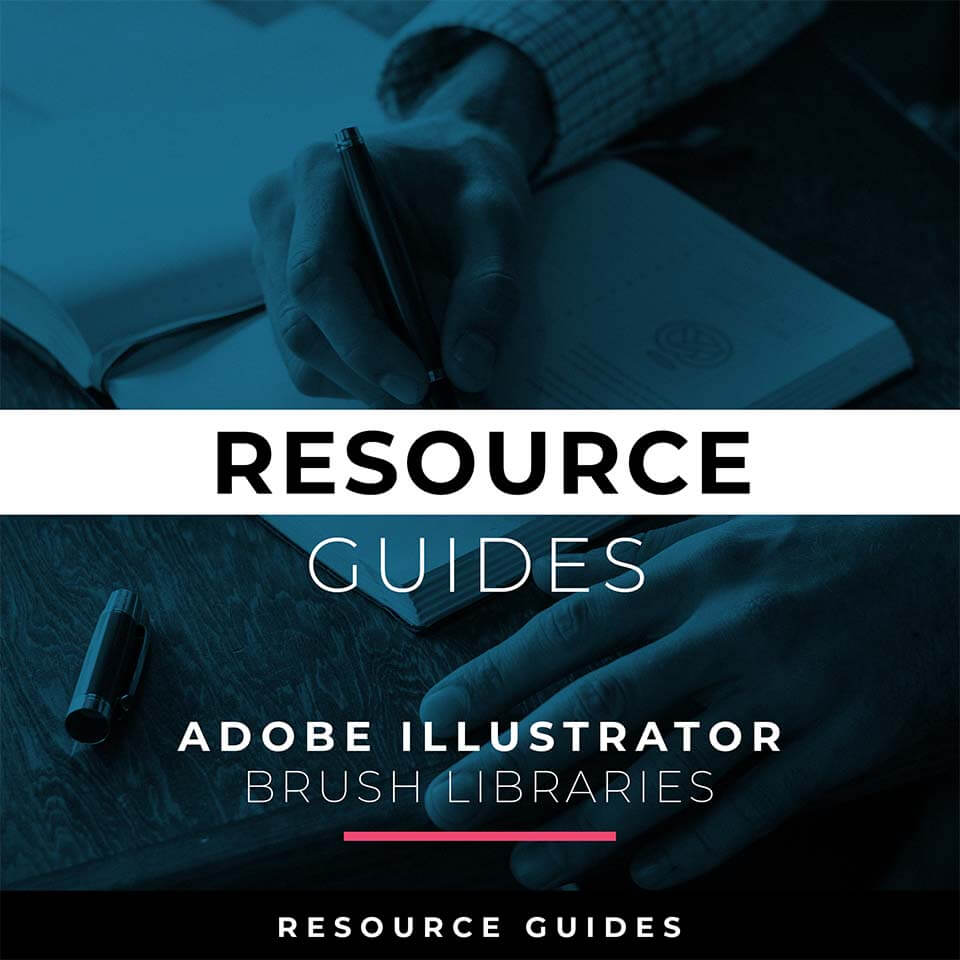
BRUSH LIBRARIES: Adobe Illustrator Brushes will come to you as Zipped Folders. Once you have downloaded and extracted the Folders, Brushes are ready to be used in Adobe Illustrator. Brushes include our Cartoon, Comic Strip, and Vintage Mascot Libraries.
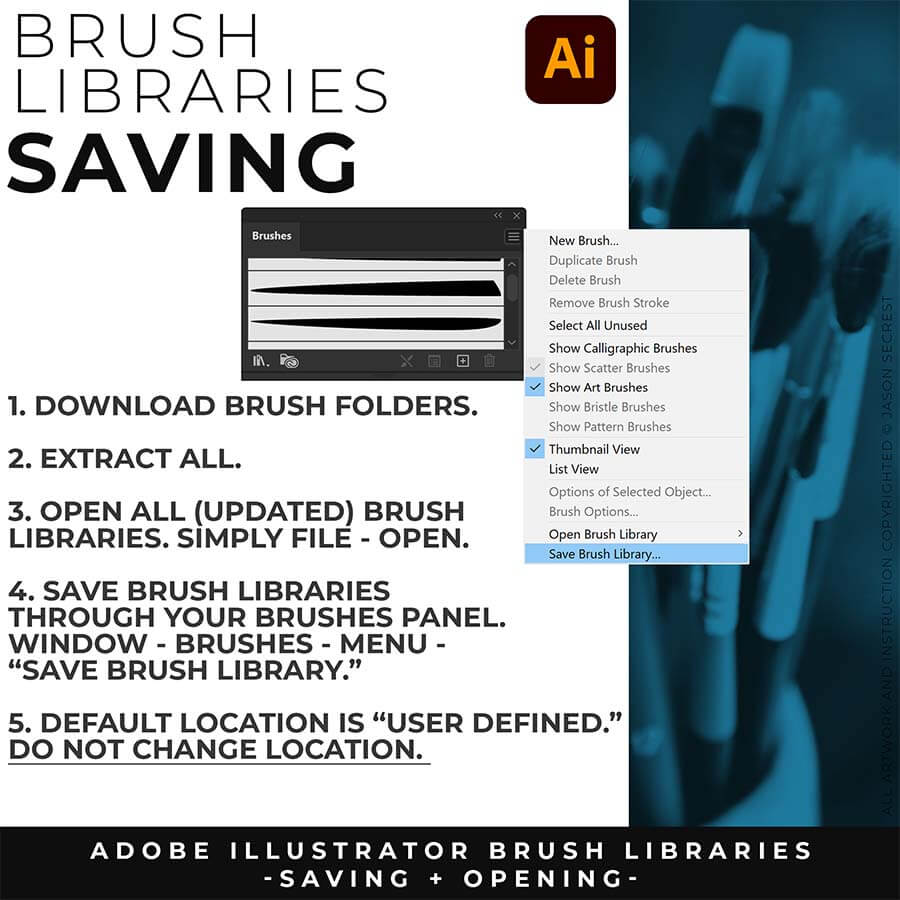
SAVING: Open All of the Brushes Libraries in Adobe Illustrator. (File - Open). Have your Brushes Panel Open. Under Window - Brushes. Click on Each Illustrator Document and Open the Brushes Menu in the Brushes Panel. Scroll down to Click on Save Brush Library. Default Location = User Defined.
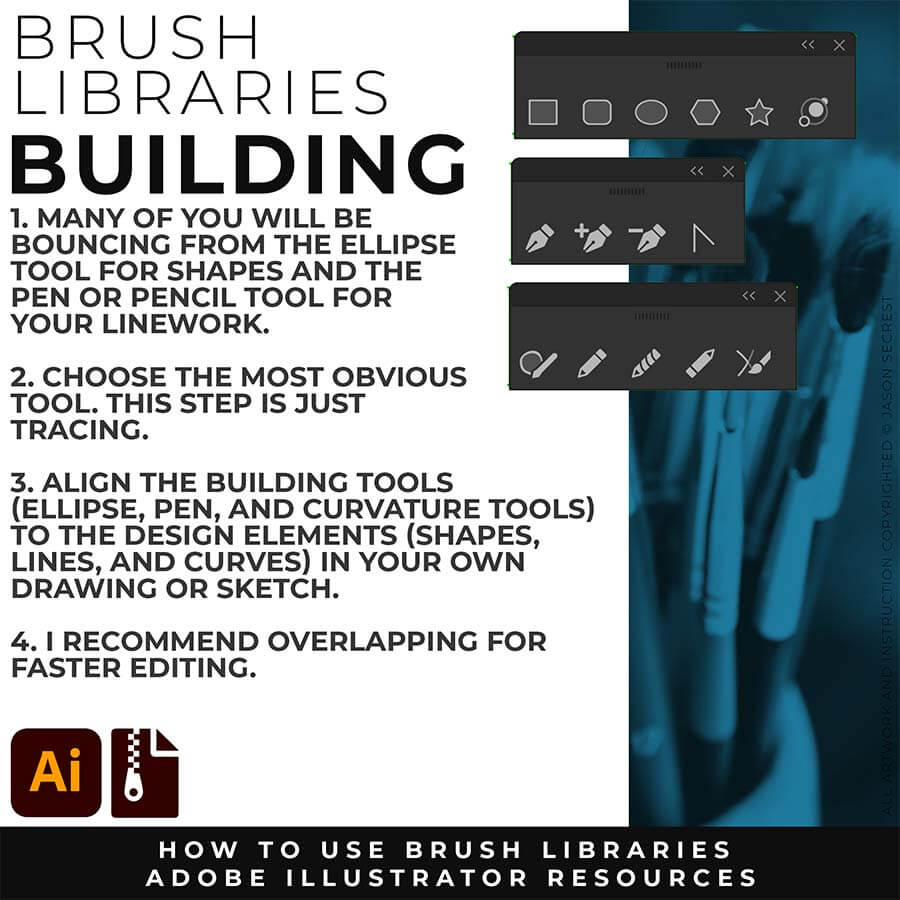
BUILDING: Many of you will use Shape, Pencil, and Pen Tools as your Primary Building Tools. Understand the Building Tools and Options in Adobe Illustrator. Align the Building Tools (Ellipse, Pen, and Curvature Tools) to the Design Elements (Shapes, Lines, and Curves) in your own drawing or sketch.
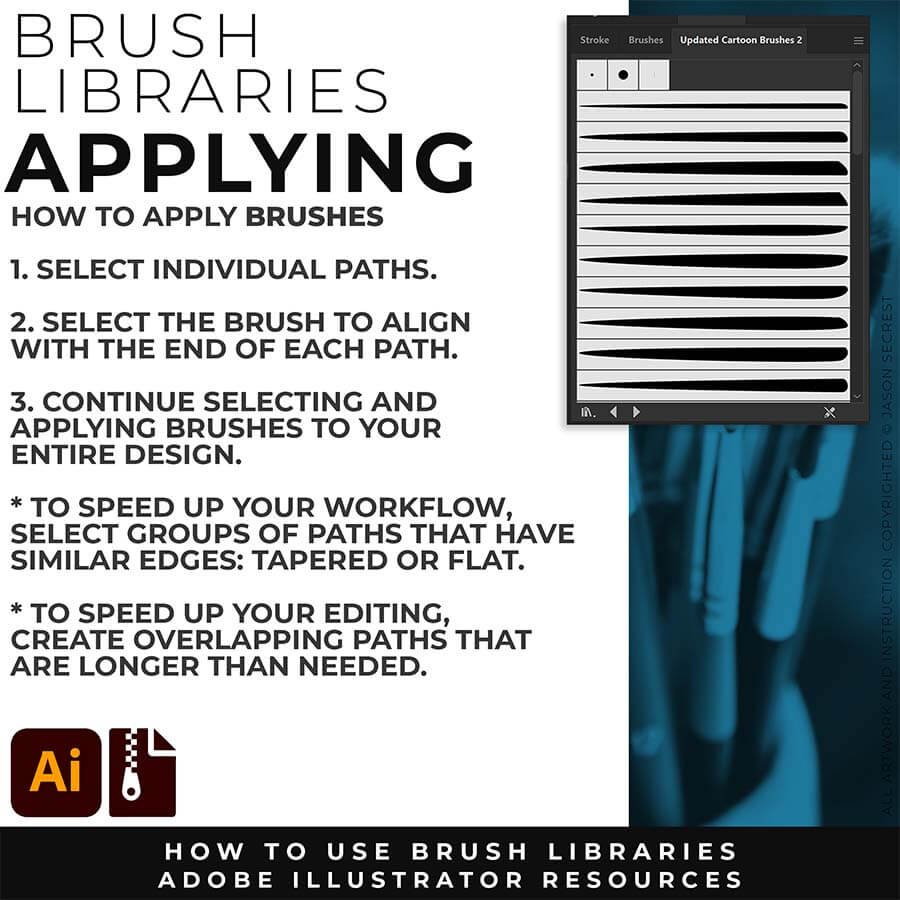
APPLYING: Match the Brushes to the Line Variation. If you planned out your lines in your own drawing, this step is much easier. Select the Brushes and Line Weight. The easiest method is to find the ends and visually find the other end to see if it will be floating or hitting another line. If it hits another line that signals a darker value to the end should reflect the change in value. (Thicker End).
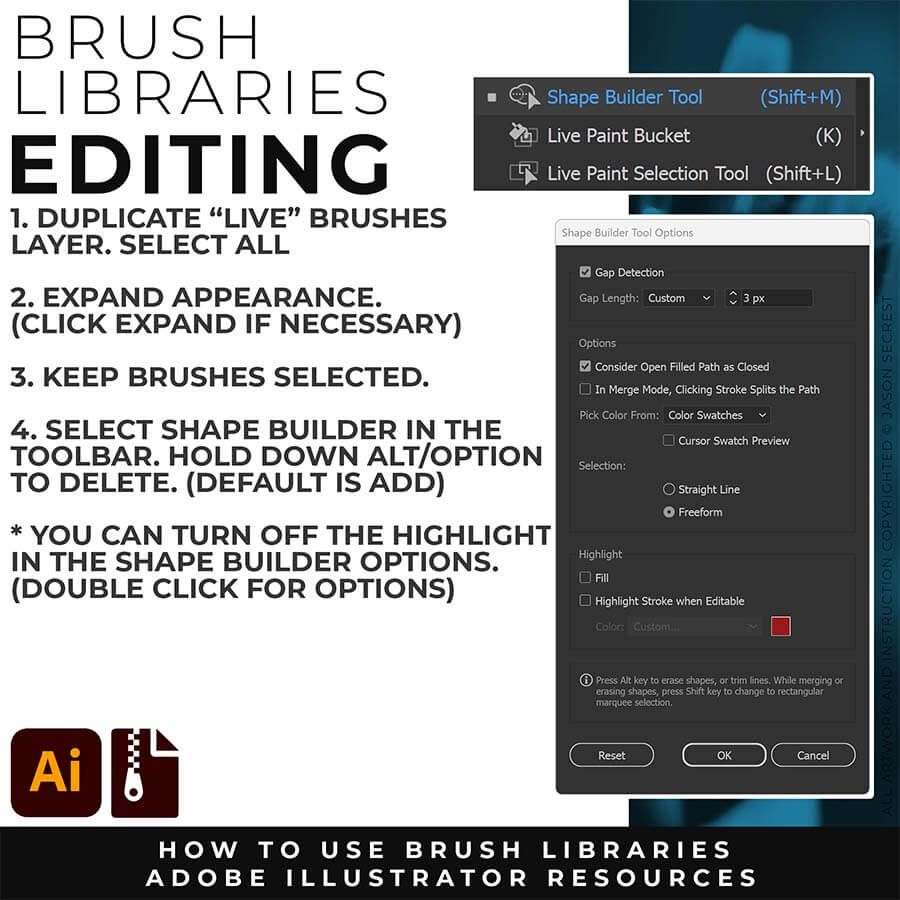
EDITING: To use Shape Builder, you must Duplicate and Expand the Brush Layer. Select All - Expand (Expand Appearance). I recommend duplicating the Brushes Layer to preserve a Live Brush Layer for future edits. Go long with your initial paths to create a larger target for editing with Shape Builder.
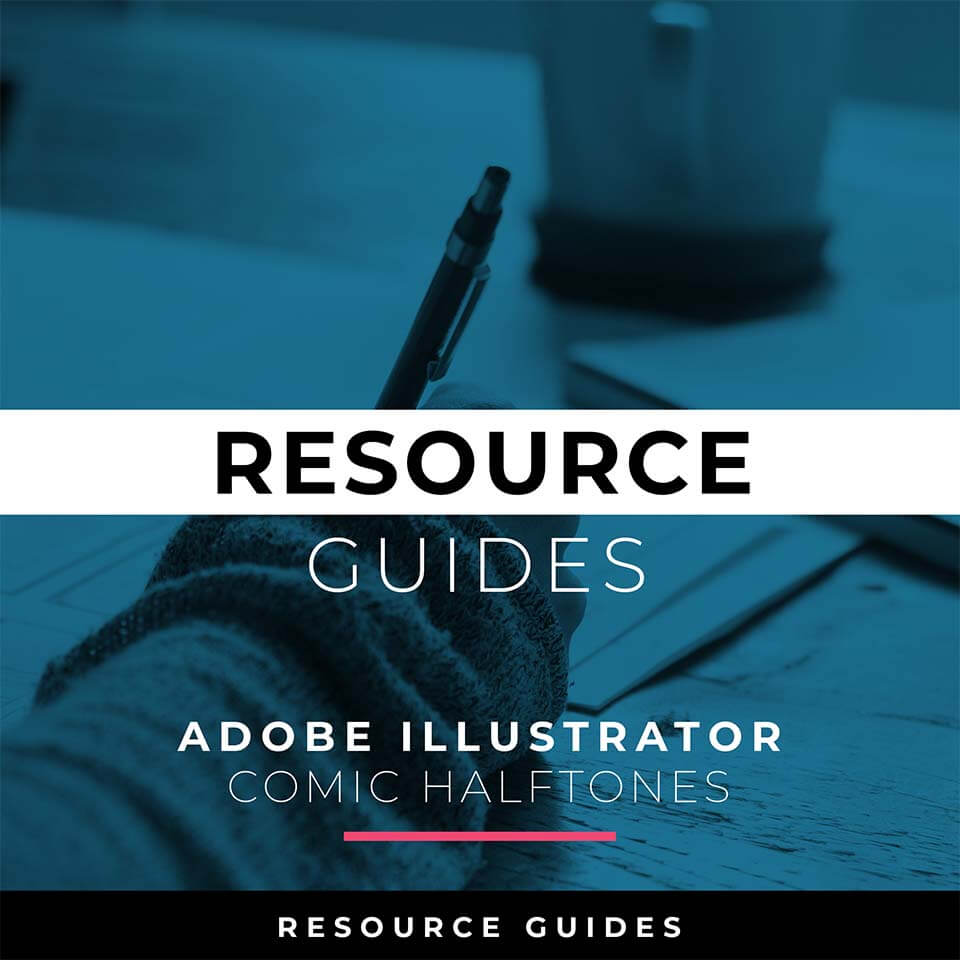
COMIC HALFTONES: Comic Halftones will come as a Zipped Folder. Once you have downloaded and extracted the Folder, Halftones Fills are ready to be used in Adobe Illustrator. Halftones include our Comic Strip Halftone Fills.
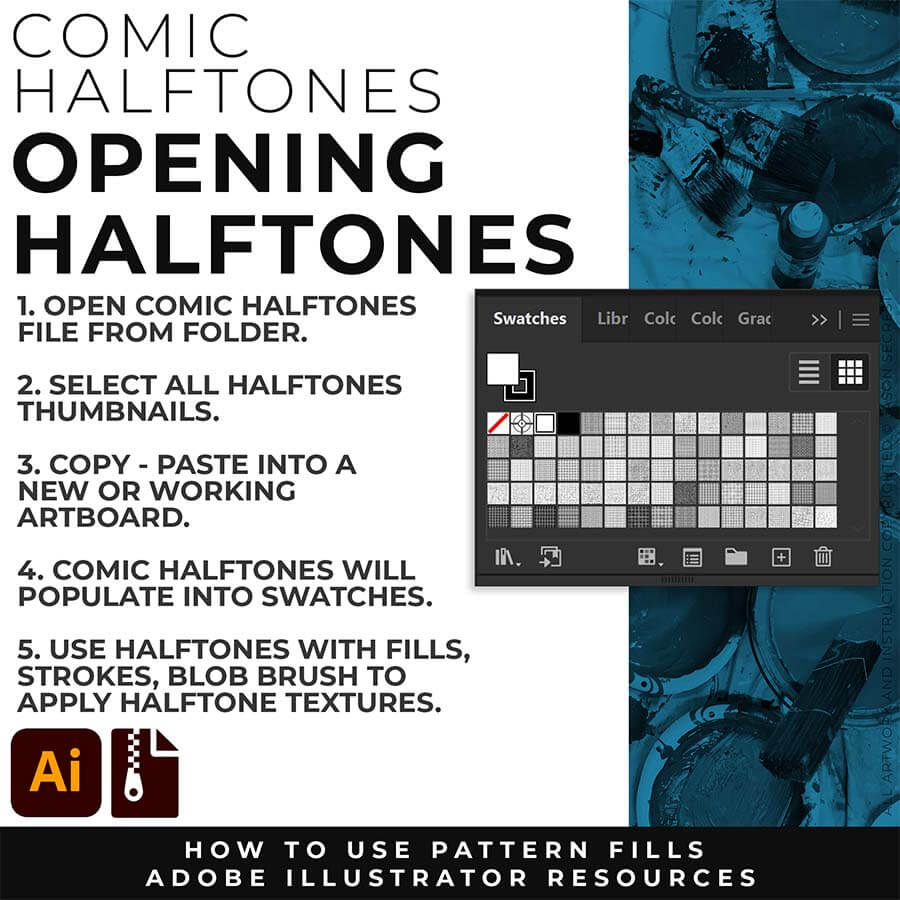
OPENING: Pattern Fills and Halftones are Adobe Illustrator Files. The goal is to Open + Copy + Paste the Swatches into the Working Artboard. The Pattern Fills (Swatches) will automatically populate into your Swatches once you Copy - Paste.
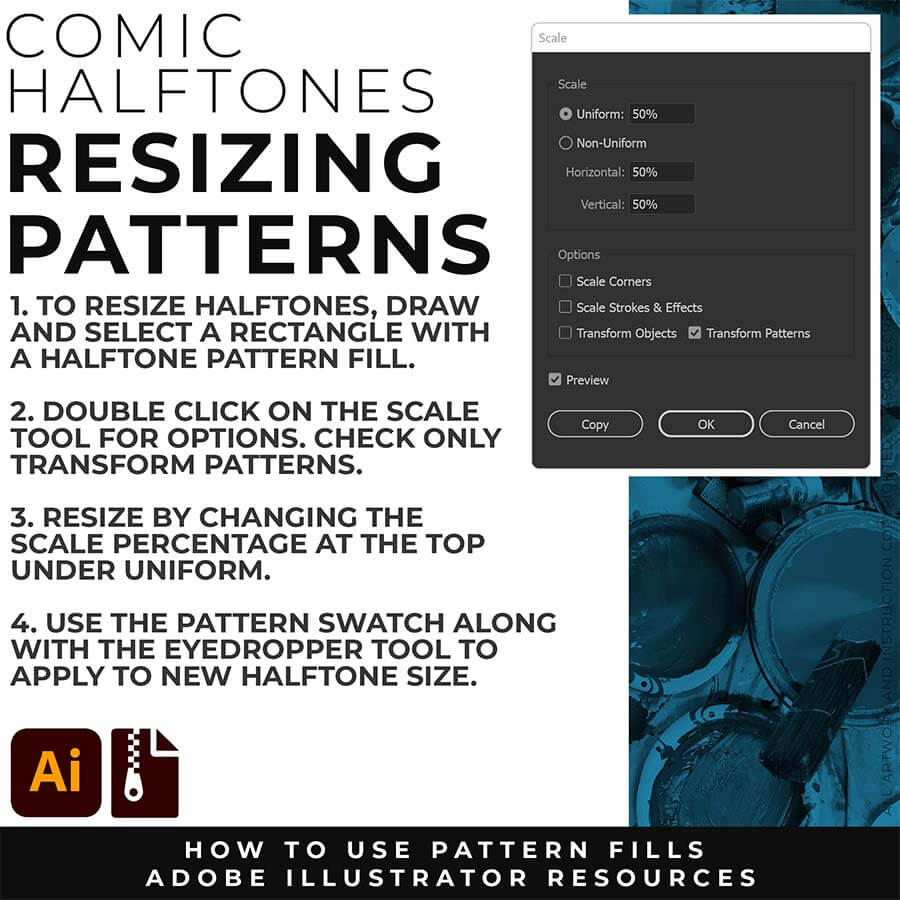
RESIZING: Draw out a rectangle and select a Halftone Pattern Fill from the Swatches Panel. With the Shape Selected, double click on the Scale Tool. Check Transform Patterns Only and adjust the Scale up or down under Uniform %.
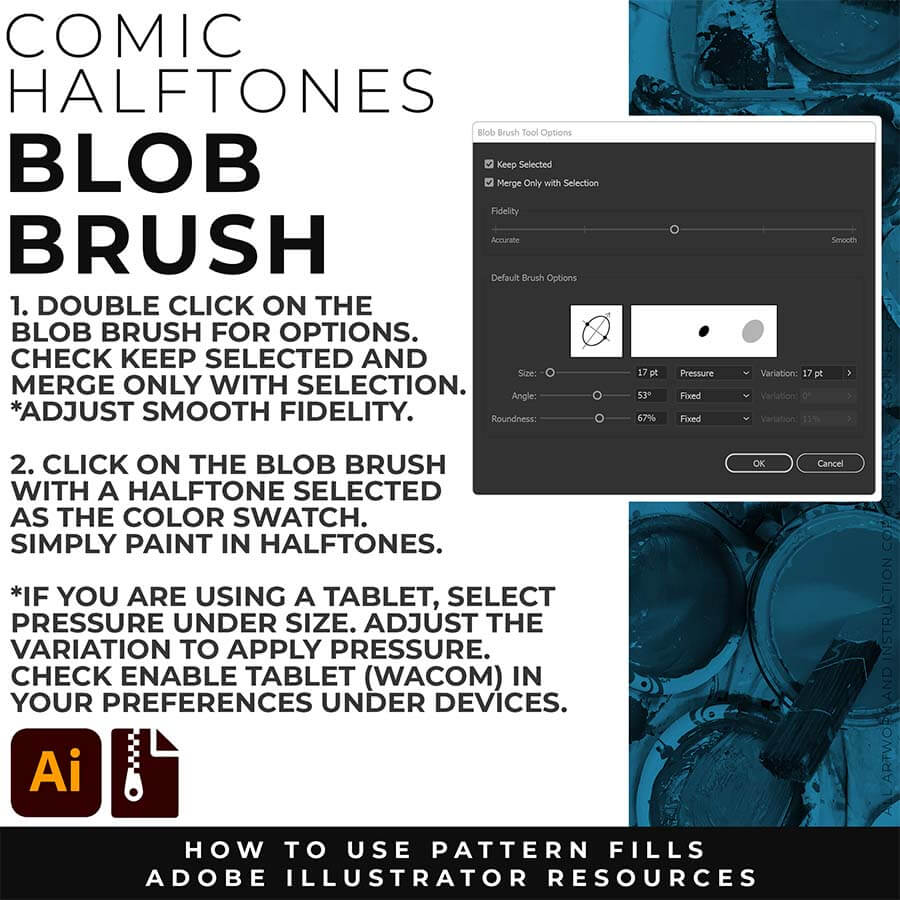
APPLYING: We will be using the Pattern Fills with the Blob Brush and your Tablet or Mouse. Double Click on the Blob Brush to Open the Options. Select Keep Selected and Merge with Selection. Both ON or Both OFF will be OK. Paint in Pattern Fills just like a coloring book with the Blob Brush. You can switch Halftones by clicking on a new Pattern Fill.
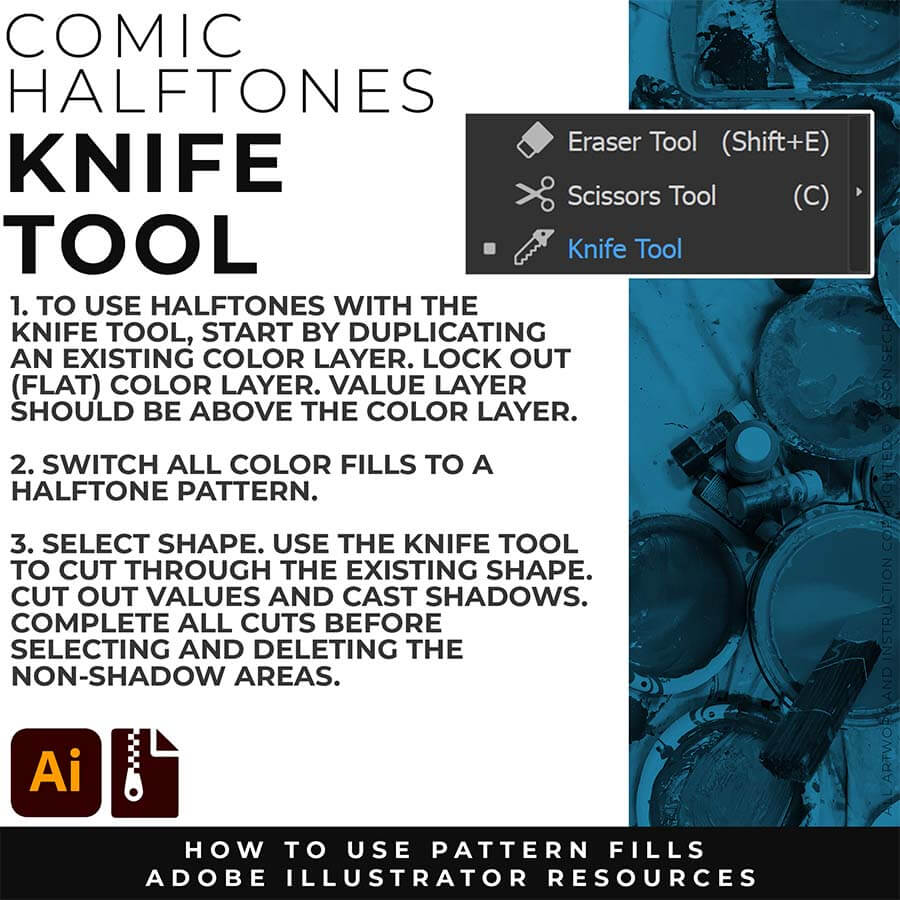
EDITING: In the video before, we used the Blob Brush to apply Halftone Textures. What we will be doing is cutting the Basic Shape we created with the Knife Tool to create Values with our Halftones. Troubleshooting: 1. Select the Shape before Cutting. 2. Make sure you cut all the way through the shape (go long with cuts).
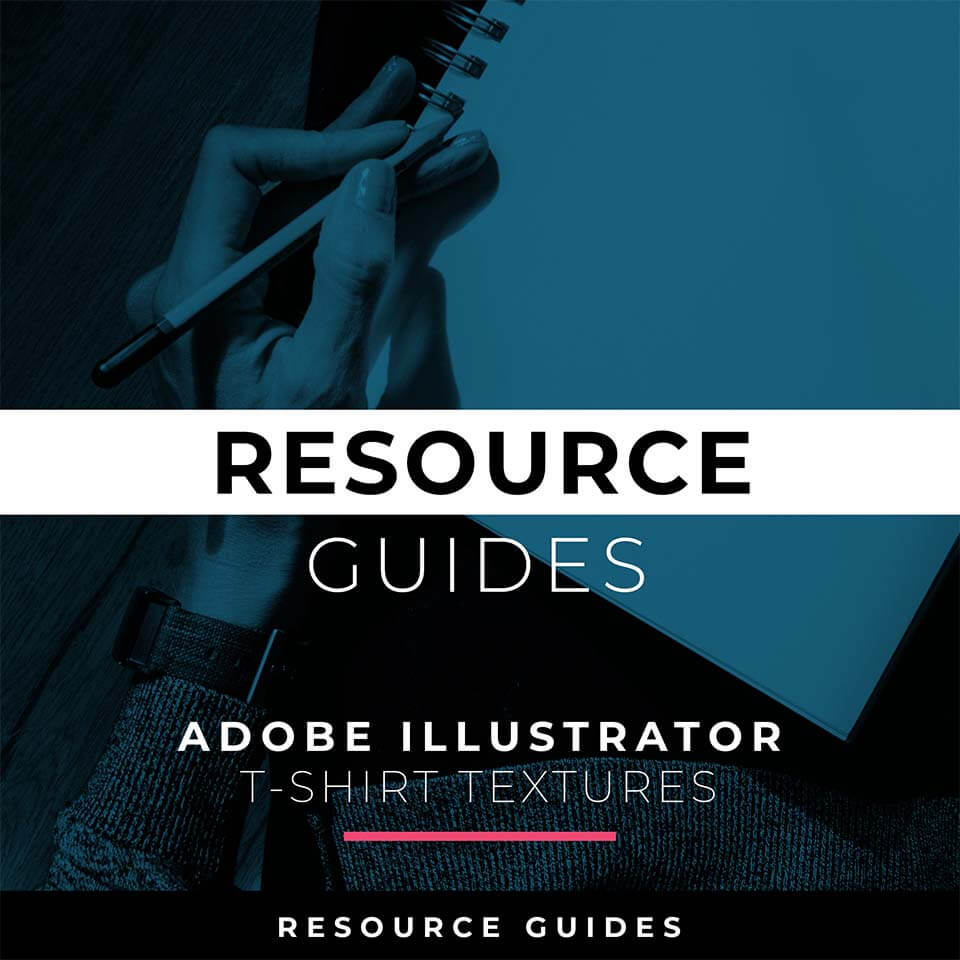
T-SHIRT TEXTURES: Adobe Illustrator BMP Textures will come as Zipped Folders. Once you have downloaded and extracted the Folders, Textures are ready to be used in Adobe Illustrator. Textures include Cracks, Grunge Distressing, Paper, and Paint Splatter T-shirt BMP Textures.

RESIZING: I recommend duplicating the layer or copying and pasting to a new artboard. Select All - Group. Use the Properties Panel to transform your original Artwork or Design to fit Printer Requirements.
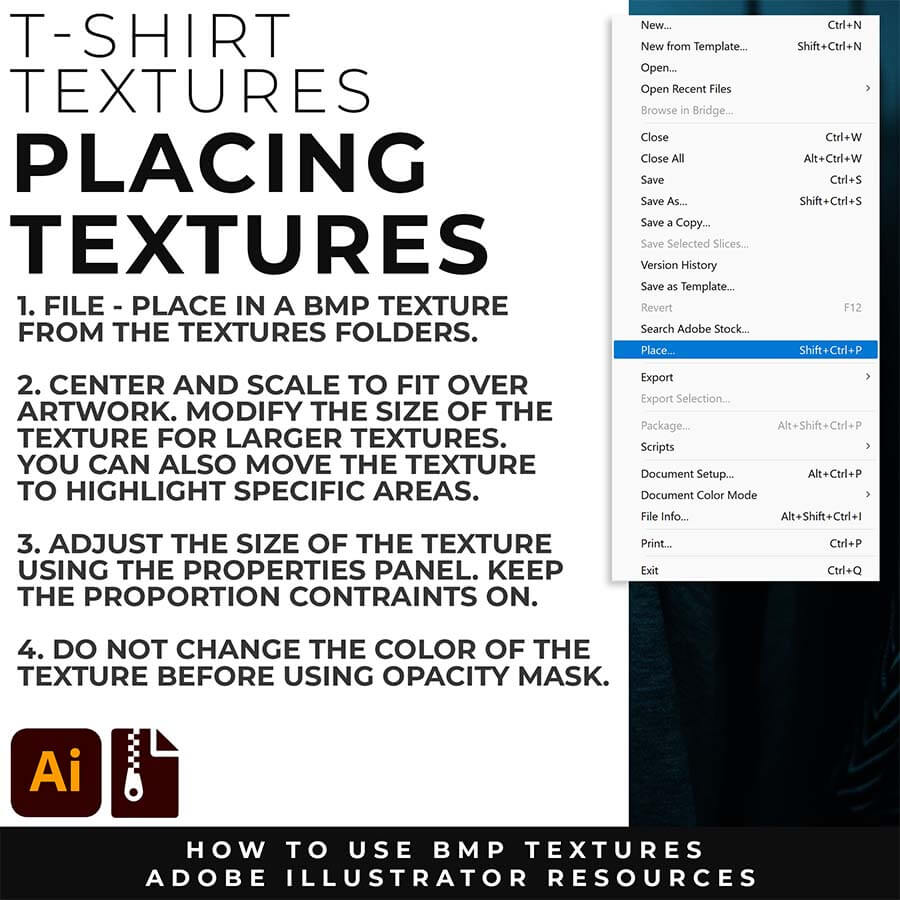
PLACING TEXTURES: Under File - Place Textures into your working Artboard. Scale to Fit over your entire design. To use Textures with Opacity Masks you will need to Group and Scale your Finished Artwork before Applying.
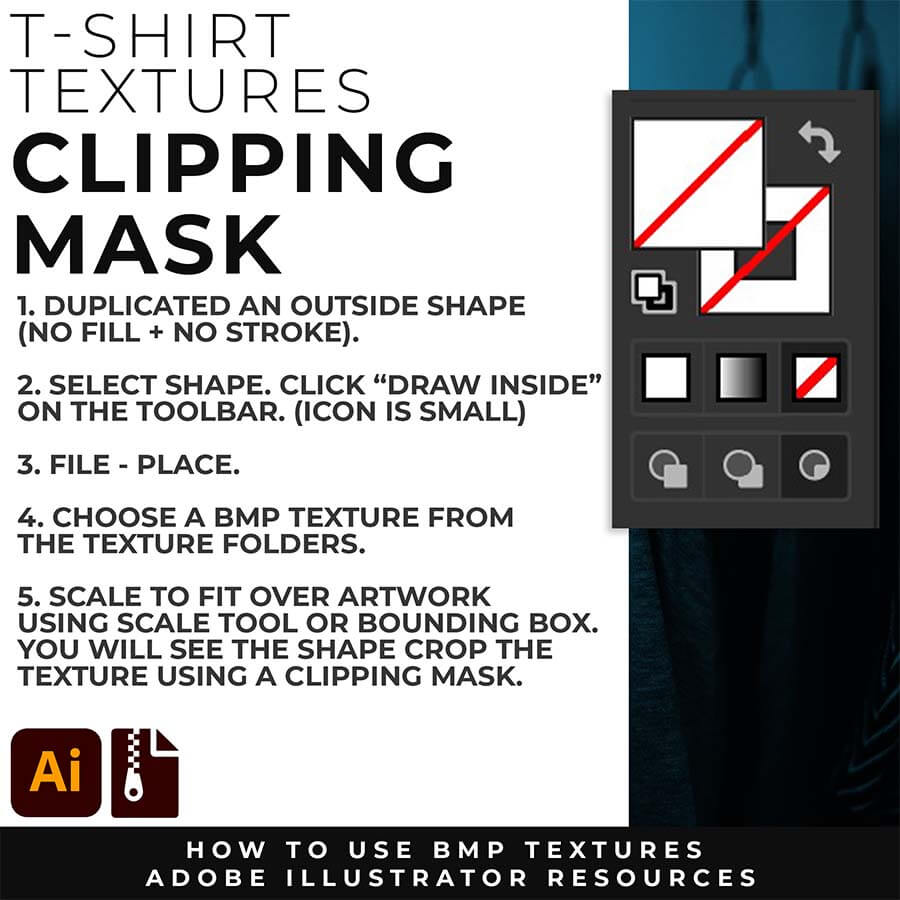
CLIPPING MASKS: Using the "Draw Inside" feature is an easy way to use Clipping Masks in Adobe Illustrator. Simply File - Place in the BMP Texture into the selected "Draw Inside" Shape.
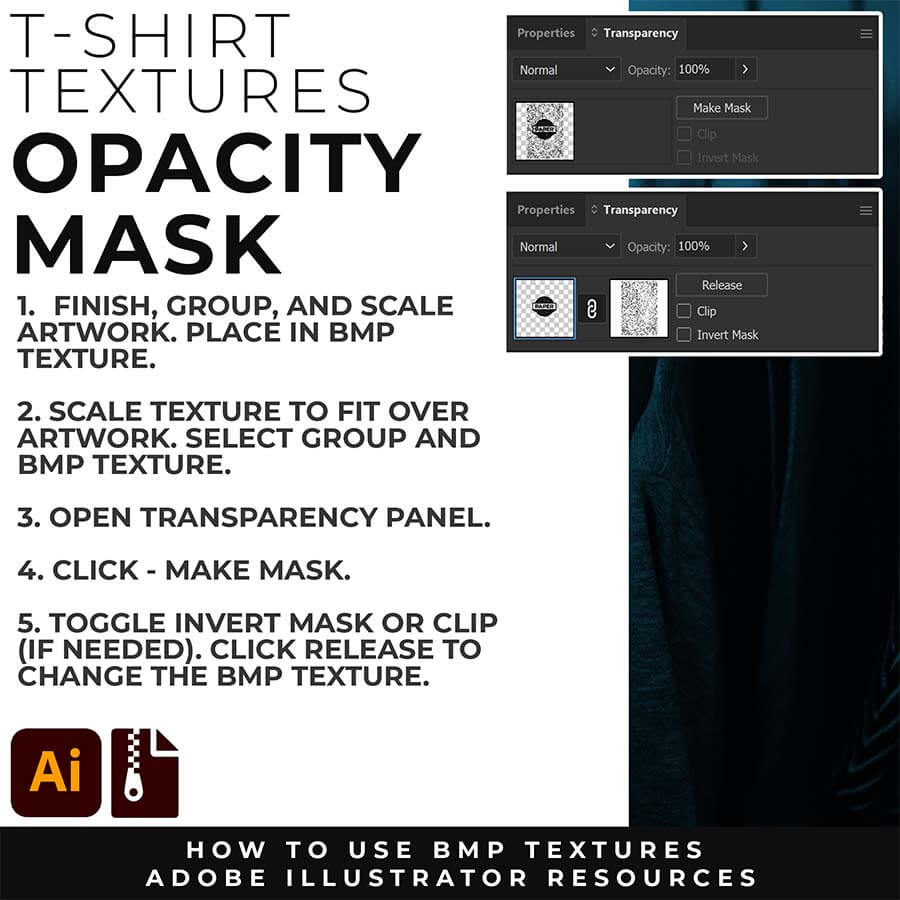
OPACITY MASKS: Using Opacity Masks in Adobe Illustrator is extremely fun. Click on "Make Mask" in the Transparency Panel. This will be for your own original artwork for T-shirt Distressing.